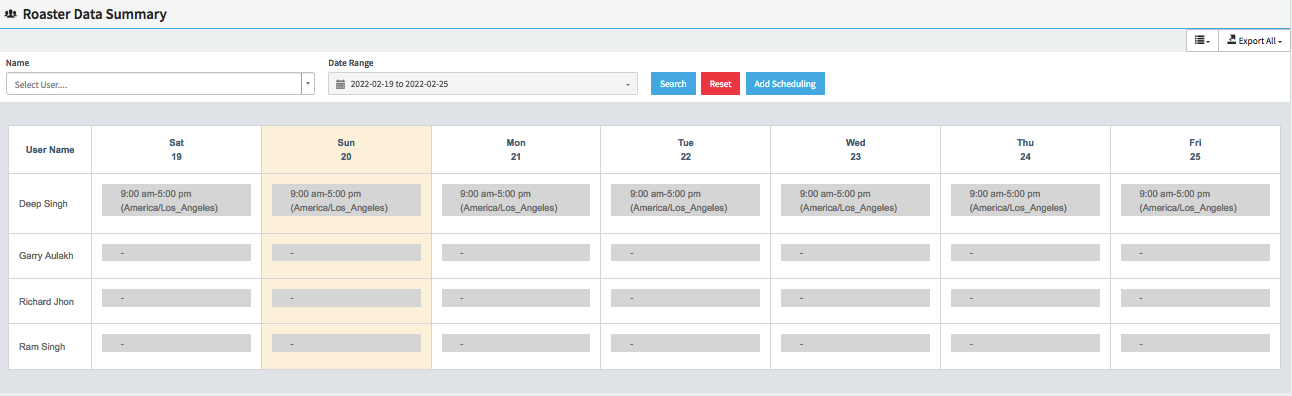There are many cases where the company’s users are working in 24/7 shift. In DeskTrack company can add their user’s shift so the DeskTrack can track the user’s activity as per their shift roster.
Why do we have to create shifts in DeskTrack?
Because if the user is working in the IST timezone but his shift is as per the US timezone then the tracking will not work properly. For example, If the user has the shift 9:00 AM to 05:00 PM as per US Timezone then as per IST Timezone the shift time will be 7:30 PM to 3:30 AM.
In this case, DeskTrack will not able to show the login time as per the shift timezone. To overcome this we have added the Roster feature for the company.
How to add shifts in DeskTrack
- Open DeskTrack Admin panel and Click on Users–> Roster Summary
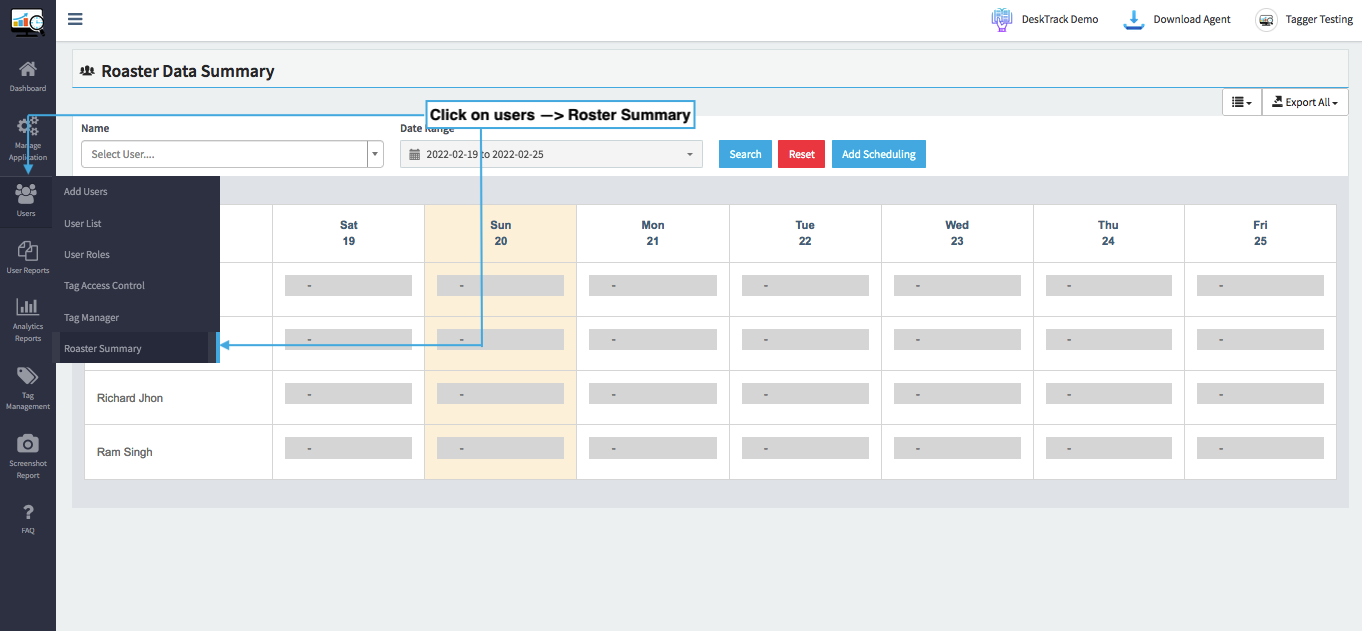
- Now click on the Add schedule and enter the details of the shift Roster
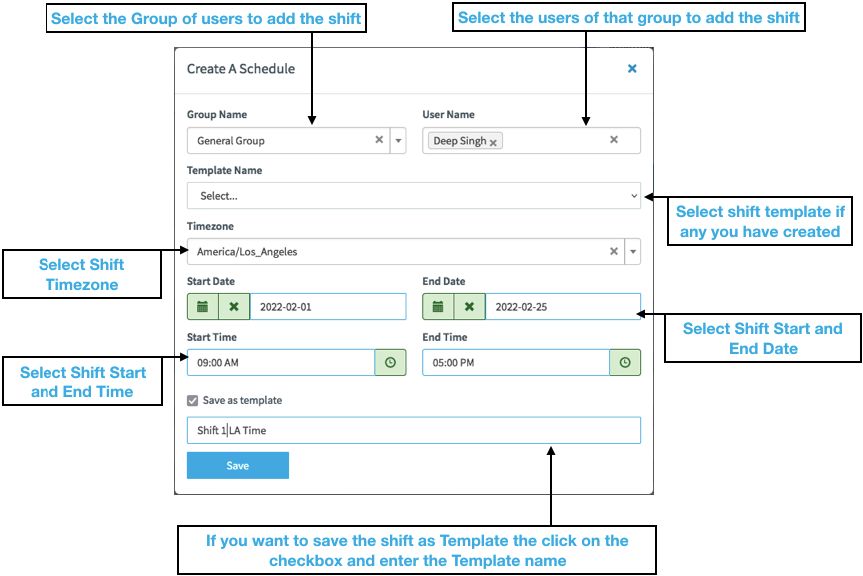
- Once click on Save the Shift will apply for the user and now the tracking will work as per the shift time