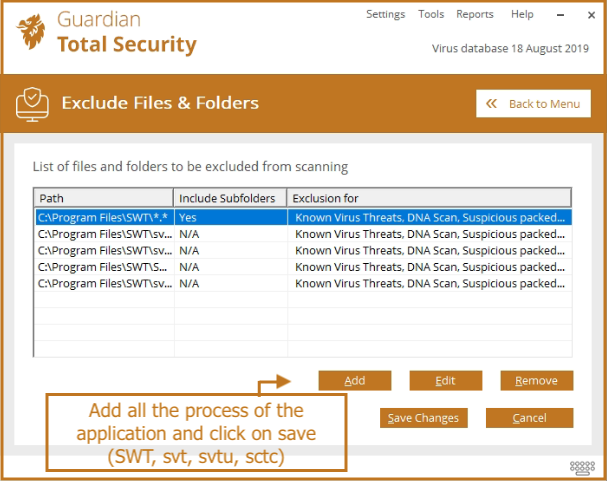DeskTrack is an application that tracks all activity that is done by the user in the system. Antivirus tracks all files and folder which is running in the system and antivirus blocks DeskTrack Application to monitor the activity. In that case, we have to pass the application from Antivirus.
Why do we have to pass applications from Antivirus?
The DeskTrack Application is a third-party tool for the OS and Antivirus. The Antivirus is reading all the logs of the OS like the URL of all the browsers, file names, etc. DeskTrack is monitoring all the activities of the system but the antivirus has more control over the system where it can stop the process, and remove the file from the OS. That’s why we have to pass the application from Antivirus.
How can we identify that the app is blocked?
- Try to open the web page on that system if it is not open then it means the app is blocked
- Check whether the data is coming on the panel or not
- Check all files are created in the Local App Data folder
- App file is removed or not from the SWT folder from C Drive.
How to pass applications from antivirus
Mcafee
- Open McAfee interface–> Click on My Protection–> Real-Time Scanning
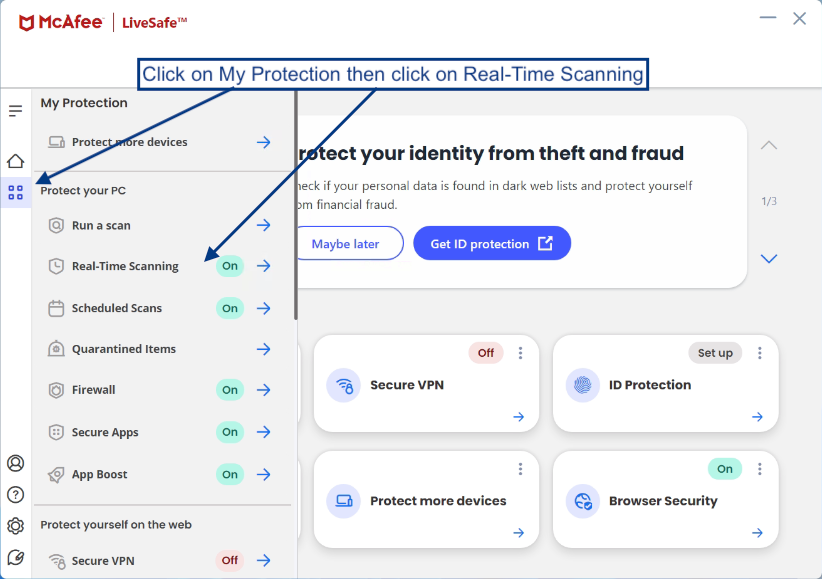
- Now click on Add file and add all the processes of application in the Antivirus (SWT, svt, svtu, svtc)
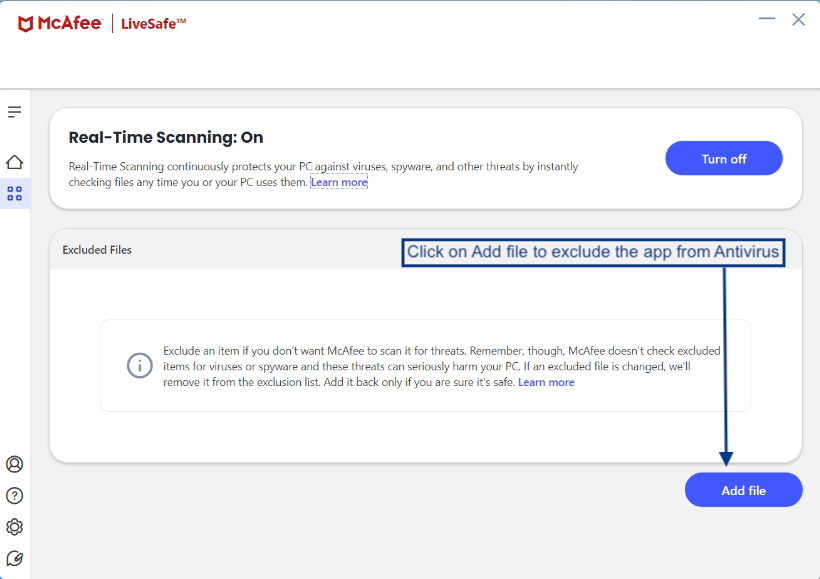
- Once you save the changes it will show you all the excluded application

Avast Antivirus or AVG Business
- Open Avast Antivirus interface –> Menu –> and click on Settings
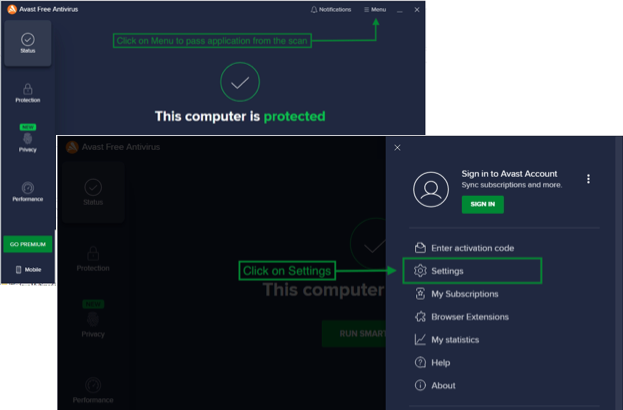
- Now click on General –> Exceptions –> Add Exception
- Now add all the processes of application in the Antivirus (SWT, svt, svtu, svtc)
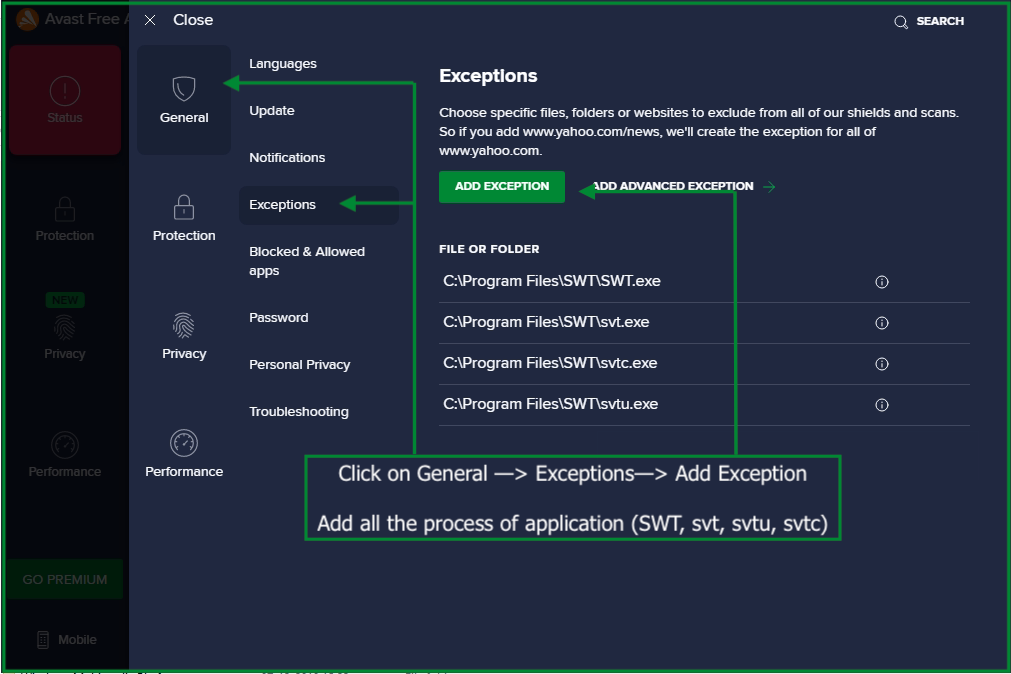
CCleaner
- Open the CCleaner interface and click on the Options
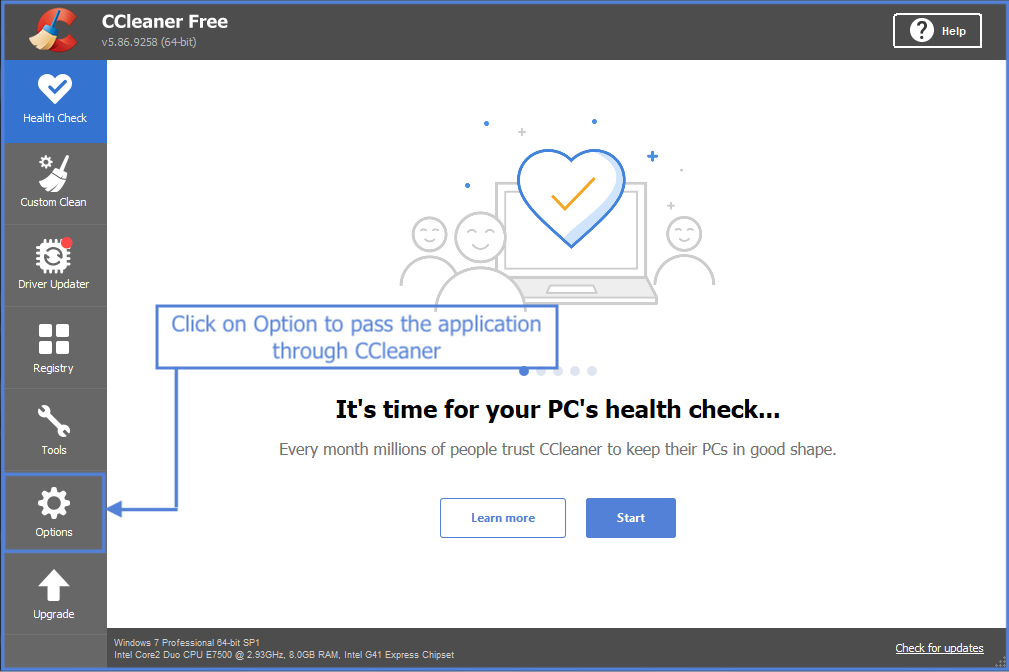
- Now click on Exclude –> Add –> select file and click on Browse
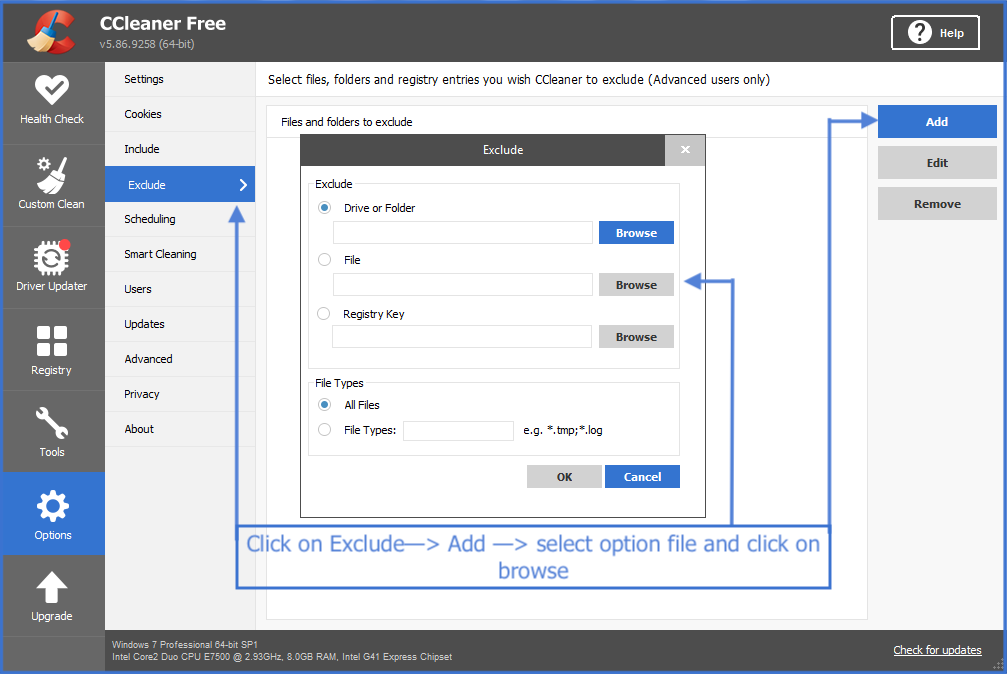
- Pass all the application processes from the CCleaner antivirus (SWT, svt, svtu, svtc)
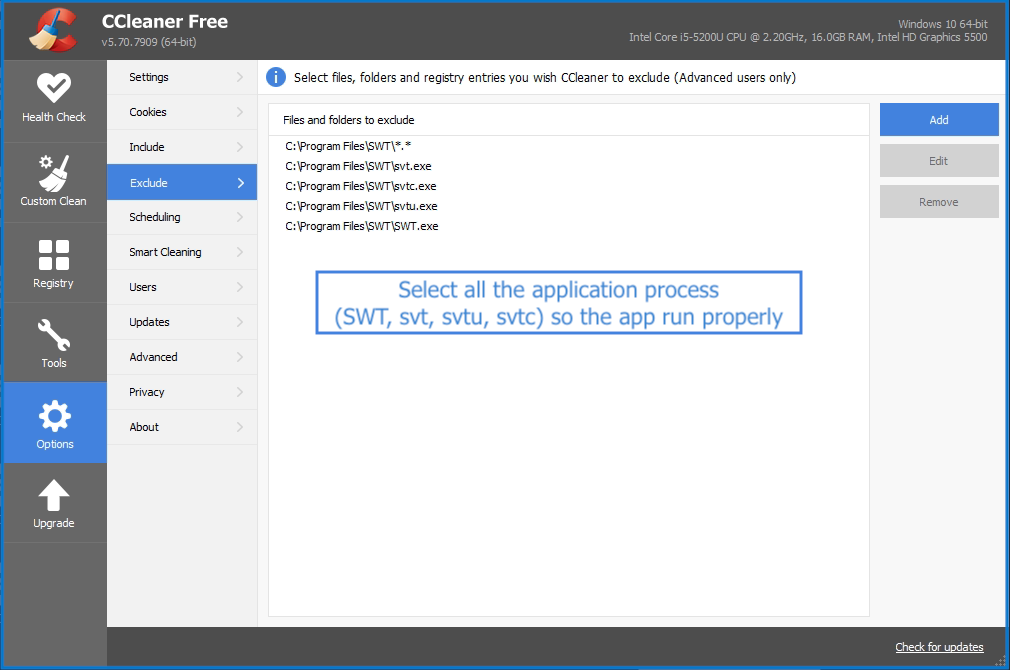
Guardian Total Security
- Open the Guardian Total Security interface –> Click on Total Ransomware Protection–> Exclude files & folders
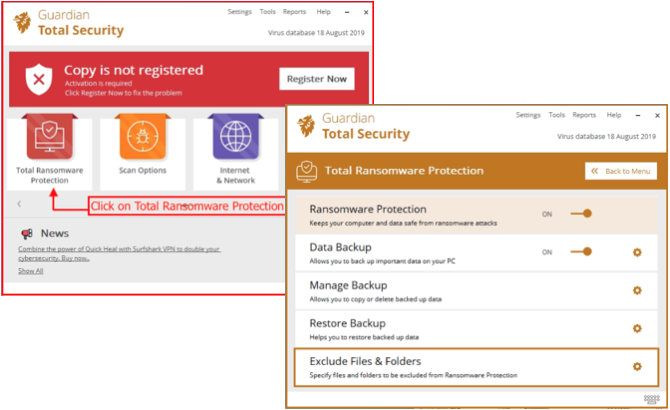
- Now click on add and pass all the processes of application (SWT, svt, svtu, svtc)
Seqrite Endpoint Security
- Open Seqrite Endpoint Security in the user’s system and click on Scan Options
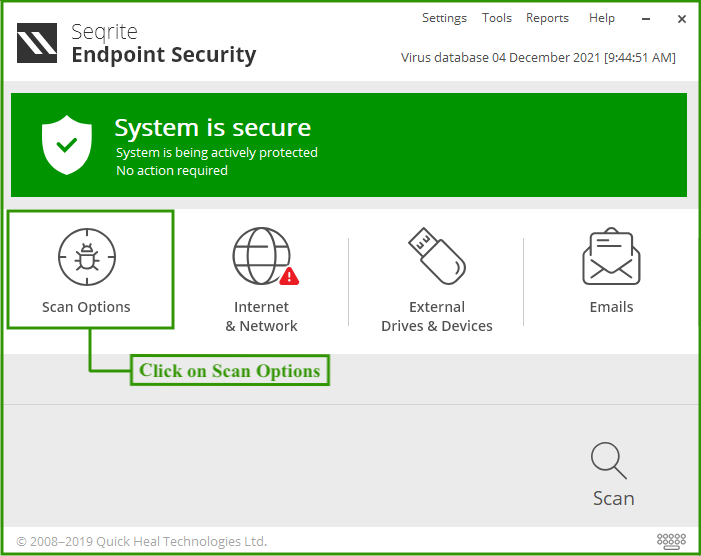 a
a
- Scroll down and click on Excluded Files and Folders
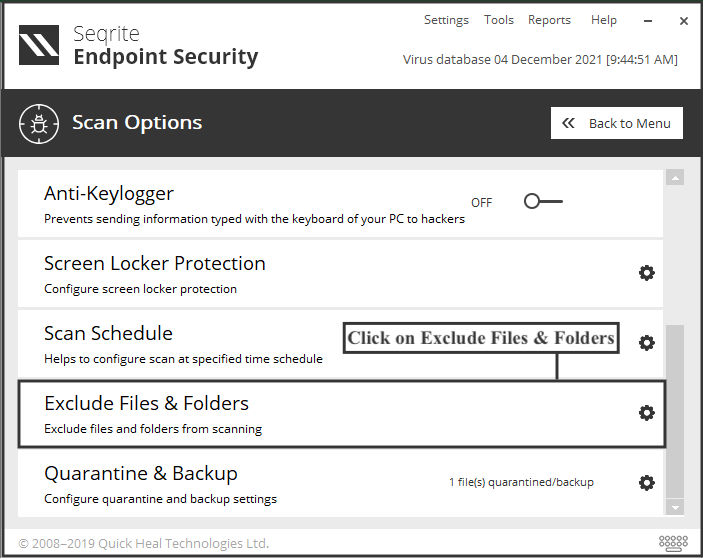 a
a
- Now click on add and pass all the processes of application (SWT, svt, svtu, svtc)
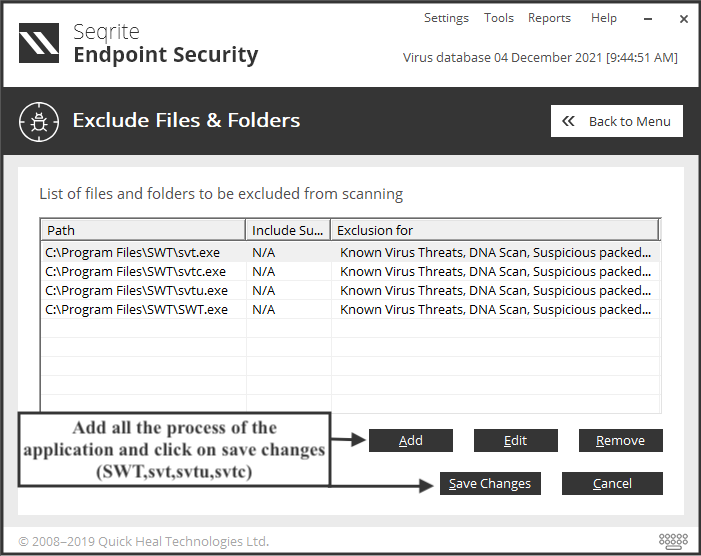
QuickHeal Total Security
- Open Quick heal Total Security Dashboard
- Now Click on Protection then click on Ransomware protection
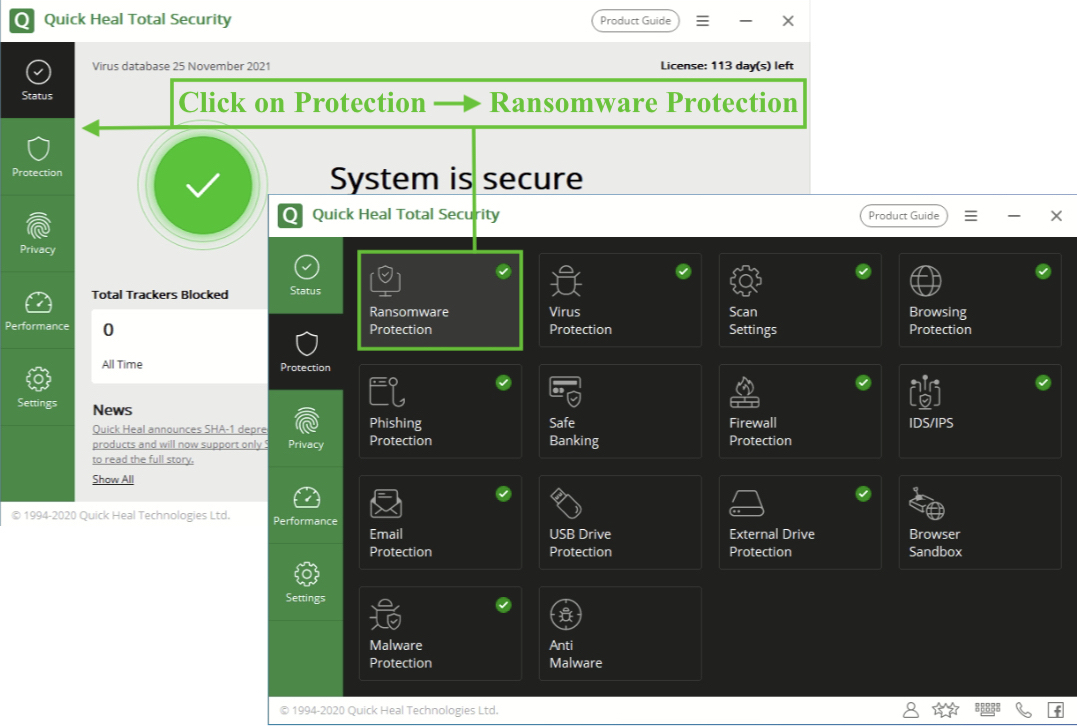
- Click on Exclude Files and Folders
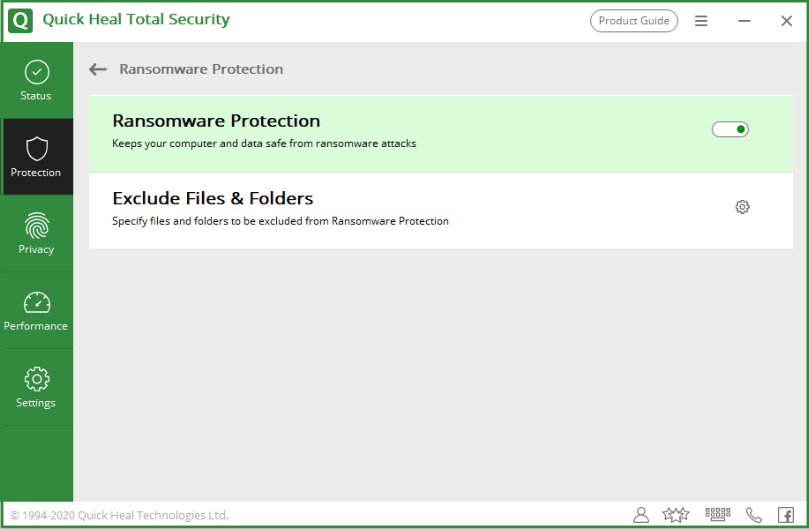 a
a
- Now click on add and pass all the processes of application (SWT, svt, svtu, svtc)
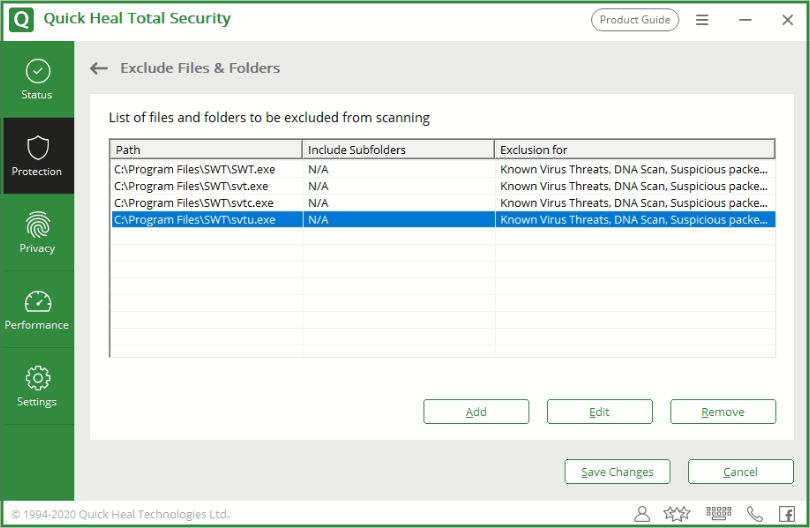
Bitdefender
- Open Bitdefender Dashboard
- Now Click on Protection then click on Antivirus
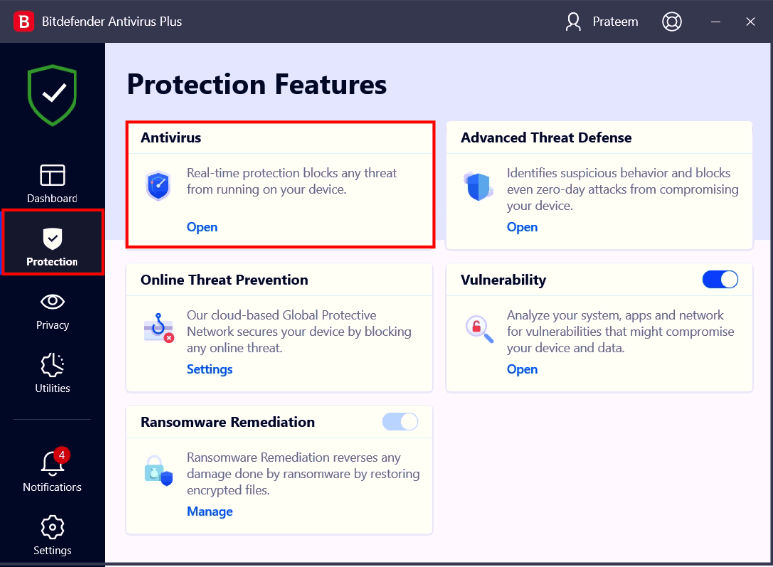
- Open Settings –> Manage Exceptions –> Add Exceptions
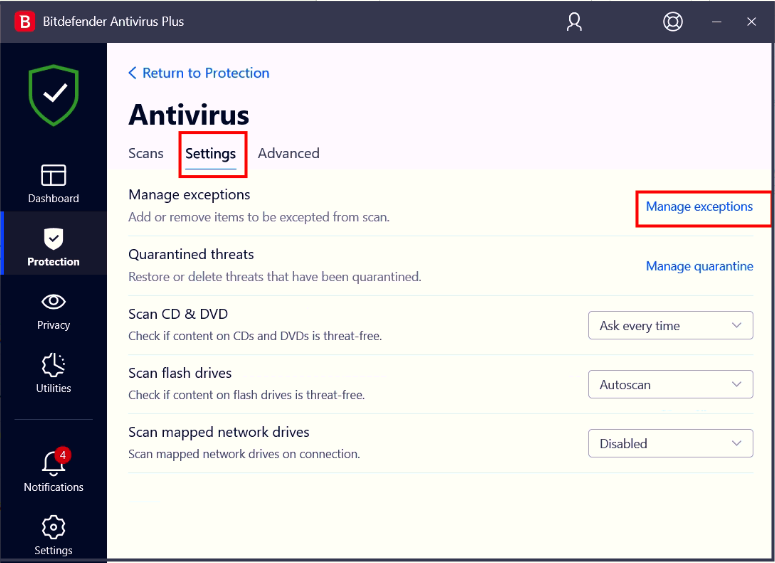
- Now click on add and pass all the processes of application (SWT, svt, svtu, svtc)
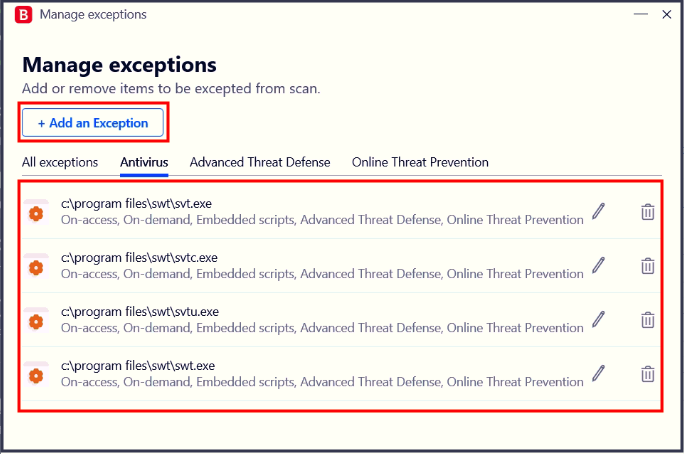
K7TotalSecurity
- Open K7TotalSecurity Dashboard and click on Antivirus and Antispyware –> RealTime Protection
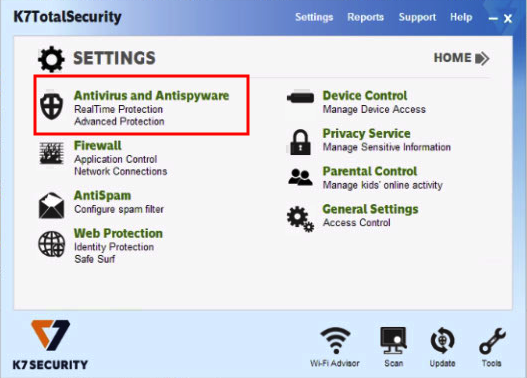
- Now Click on Manage Exclusion –> Add Entry and pass all the processes of application (SWT, svt, svtu, svtc)
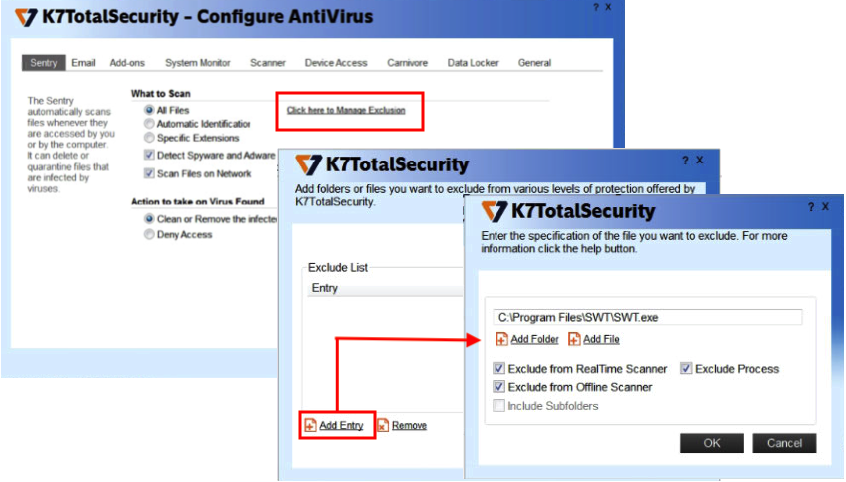
- Once you add all the entries click on Ok to save the changes
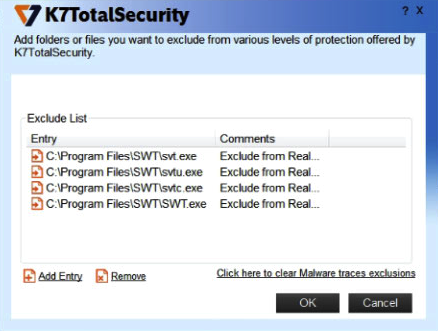 Note Folders and files inside the folder to be prevented while scanning in antivirus & firewall, so the folders should be whitelisted & excluded. The method of preventing the apps, folders & files, according to the OS & environment will vary
Note Folders and files inside the folder to be prevented while scanning in antivirus & firewall, so the folders should be whitelisted & excluded. The method of preventing the apps, folders & files, according to the OS & environment will vary
In case you need any help in the above process mail us at Support@timentask.com