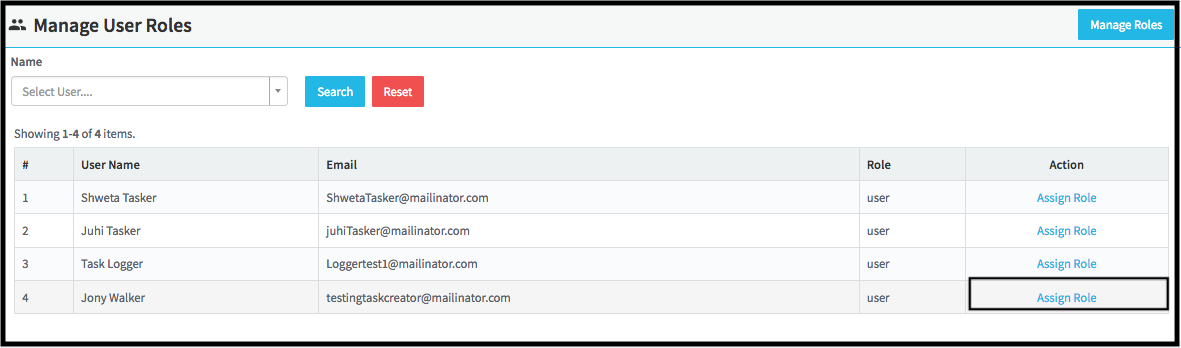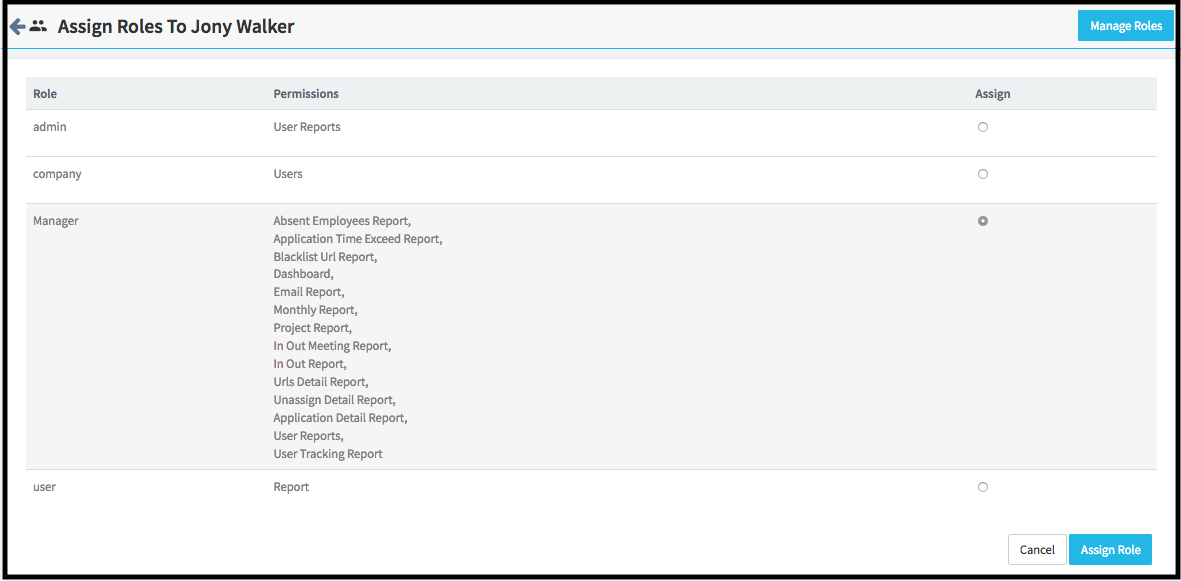DeskTrack has a Multi-level hierarchy in which you can assign multiple Managers to one User. So the Mangers can check his/her Team member’s reports by login on to the DeskTrack Web Page with their DeskTrack Id and Password.
How to create a new role
- Open the DeskTrack panel and go to User Roles
- Now click on Manage Role –> Create Role
- Now Enter the name of that role like Manager and Click on Create (Skip this step if the role is already created)
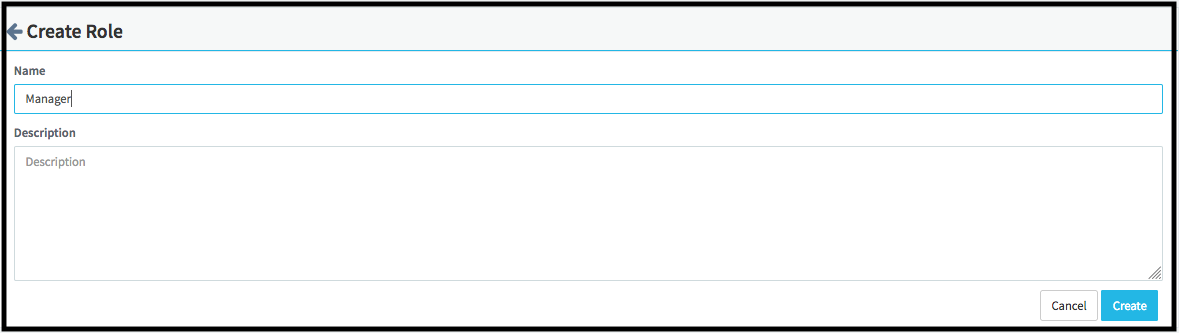
- Select the reports and click on Save Permission
- Now go to User Roles and select the user which you want to add as a Manager and click on Assign Role

- Now select the Role and click on Assign Role

How to assign a role
- Open the DeskTrack panel and go to User List
- Now search the user and click on Edit
- Now select the role which you want to assign to the user