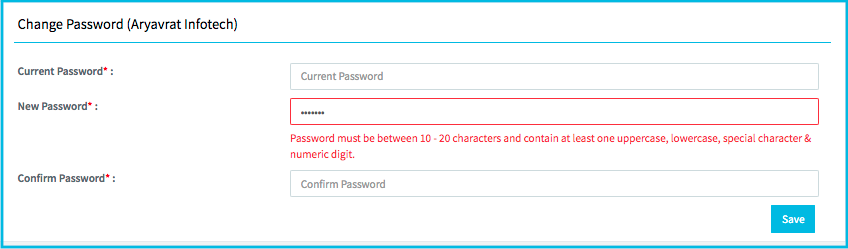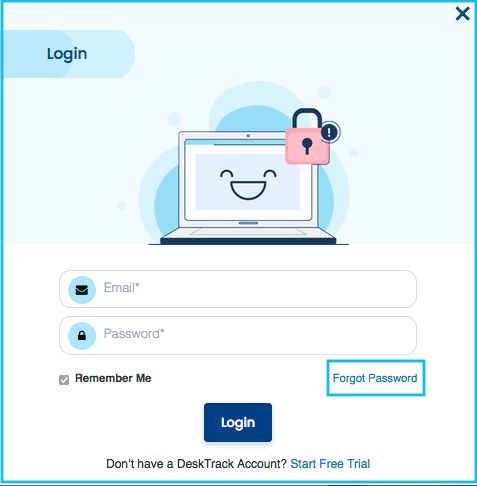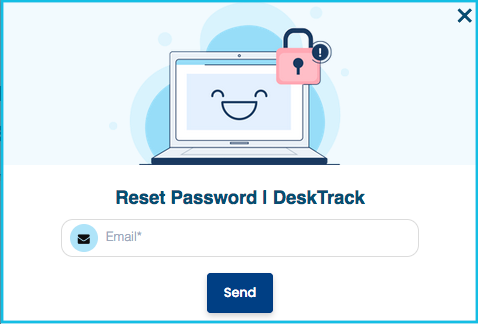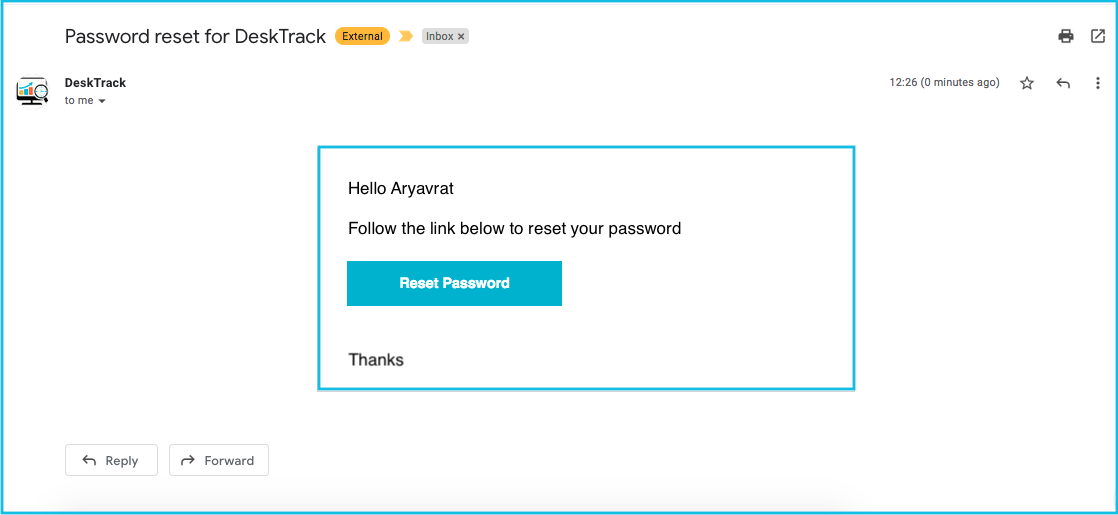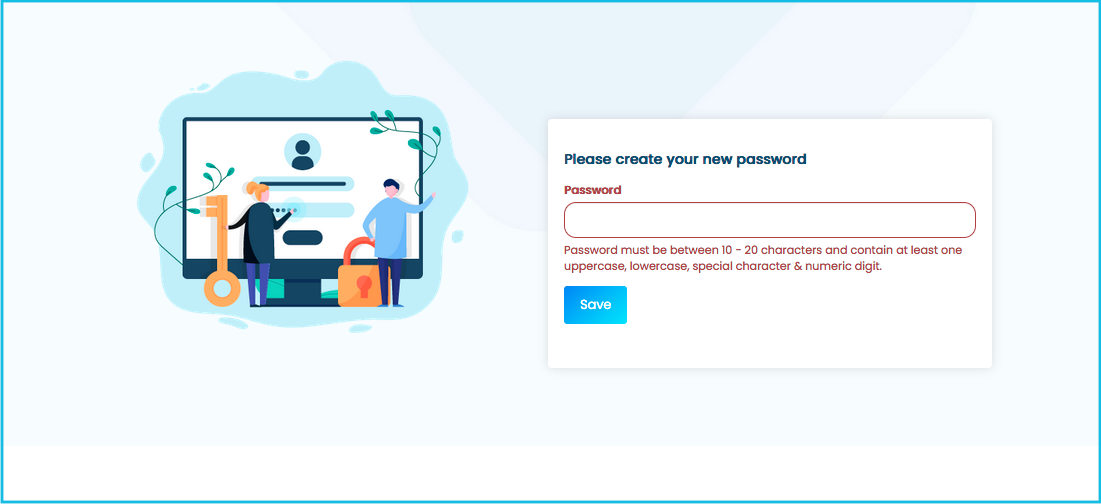There are two ways to change the password of the Admin Account
When you know the old password
- Log in to the Admin Account
- Click on Admin Email/Company Name and click on Change Password

- Enter the old password and after that enter New Password

- Now when you are logging the account you have to use the new password
When you forgot the old password
- Go to DeskTrack Web page and click on Login –> Forgot password

- Now Enter your registered email and click on send

- Check your email you will receive a mail, if mail is not received then check the Spam also
- In the mail, you will receive the Reset password Link

- Click on the Reset Password button it will redirect to the webpage to change the password
- Now enter the new password and click on save

- When you click on save then your password will change and Now you can log in to the DeskTrack webpage and application with this new password
Note:
Password must be between 10 – 20 characters and contain at least one uppercase, lowercase, special character & numeric digit.