- Log in with your DeskTrack Id and Password.
- Go to Downloads and Download the Linux Setup.
- Open Terminal and run the following command.
- sudo dpkg -i DeskTrack(Tab)(enter)
- PC password
- Now type the number of the user profiles in which you want to run the app (number will show in Terminal)
- Then type the number which is showing for exit to finish the installation then close the Terminal (number will show in Terminal)
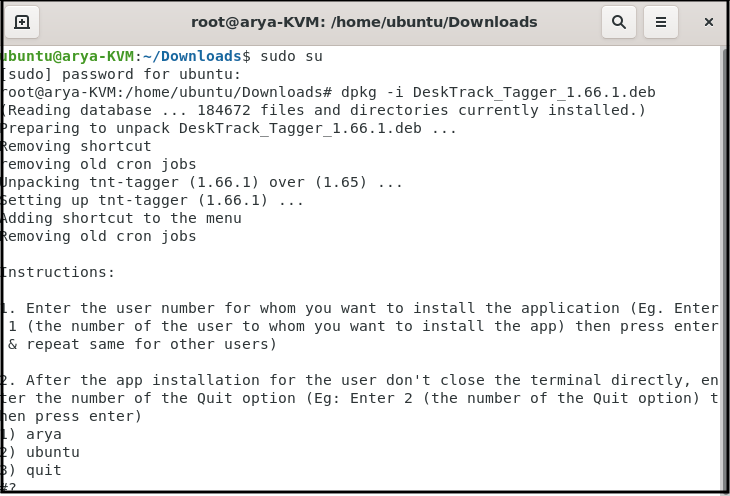
- Open Files –> Other Location–> Computer–> opt –> TNTTagger folder and click on the application.
- Login DeskTrack with the user(employee) DeskTrack Id and password.
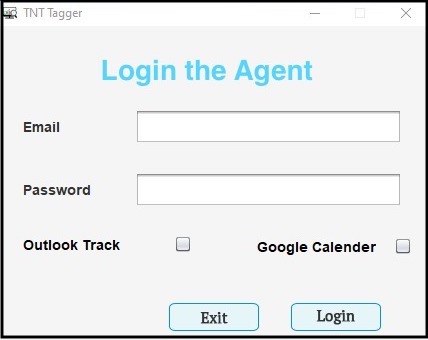
After the app installation, it starts working in the background & you can view the data DeskTrack Dashboard and Analytic App. Login them with the DeskTrack Admin Credentials
Please make sure the following setting must be disabled in the User’s Google Chrome application
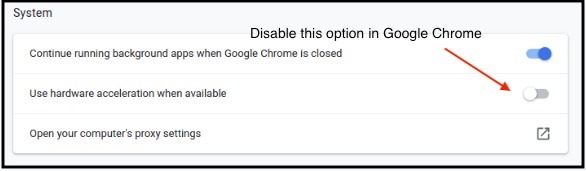
Note – For tagger users, they have to install Mate GUI because in the GNOME version the system tray function is removed. To install Mate GUI follow the command
-
-
- sudo su
- PC password
- sudo apt install -y ubuntu-mate-desktop
- sudo dpkg-reconfigure lightdm
-
Restart the system and select the Mate GUI at the lock screen
