What is the key point to monitor the actual productivity of an Employee? Managing the activity of Employees that they are doing on the system. The Admin or manager has to manage their activity as per their working nature. DeskTrack can give you the actual productivity report of a user. For that, you have to mark undefined/unproductive Apps and URLs into the productive Apps and URL list.
Steps to mark the applications as productive/whitelisted.
- Open DeskTrack Admin Panel then click on Manage Application and click on Undefined Apps/Url
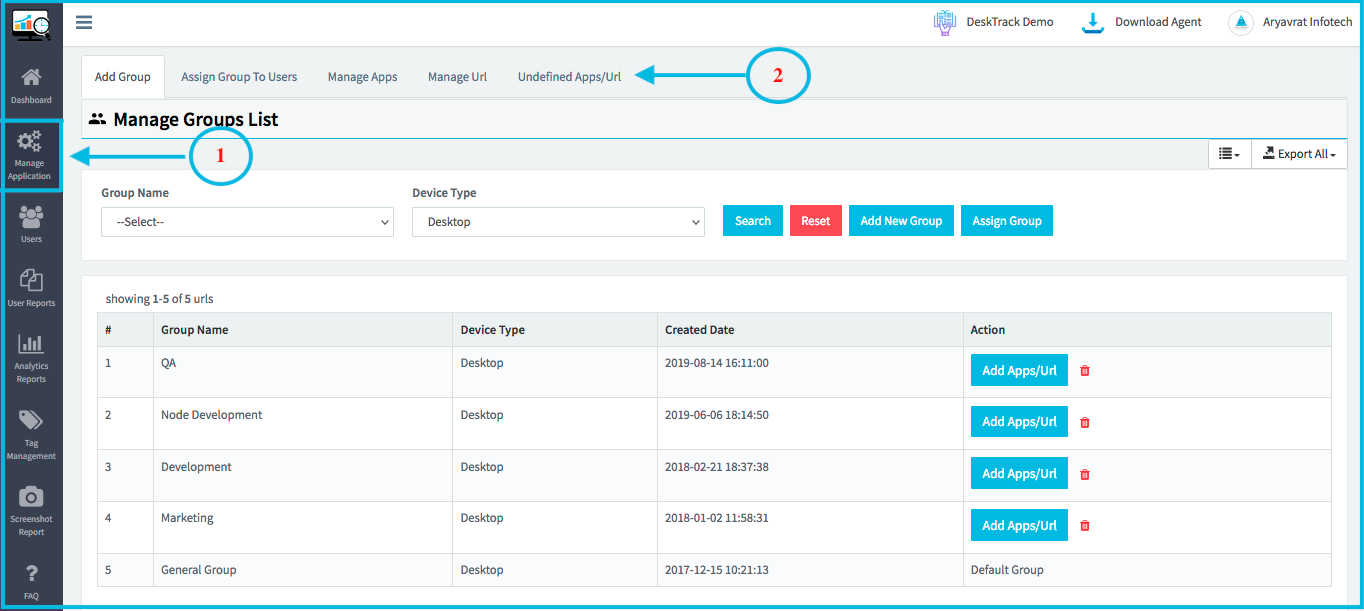
- Select the Type as App –> Search or select the App which you want to add as Productive by clicking on the CheckBox then click on Add to Master Data
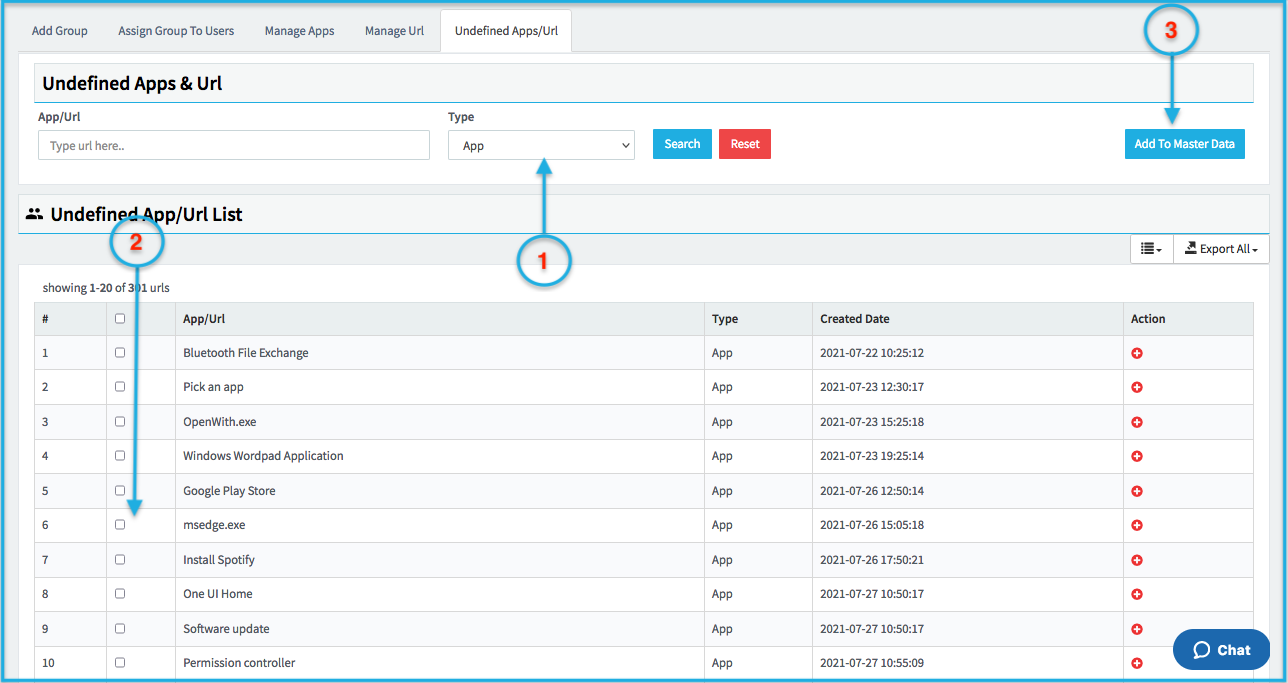
- Now Select the Productive type as Whitelist and select the Group in which you want to add as Productive then Click on Add.
NOTE: If you want to add a Time limit on that App then enter the Time duration in the Column
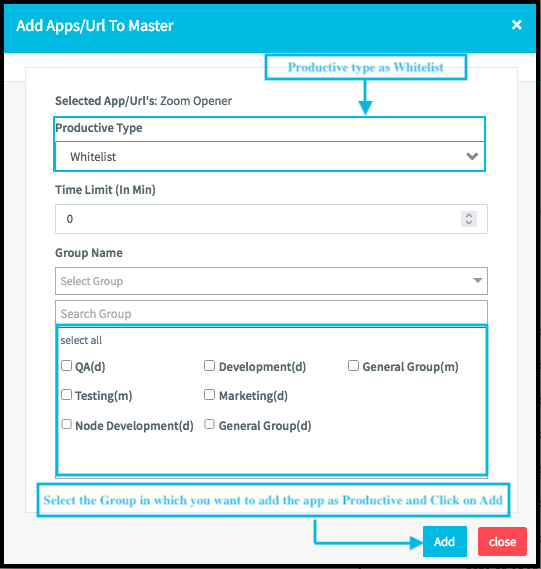
- Once you click on Add application will be marked as productive and it will start showing in the Manage Application section
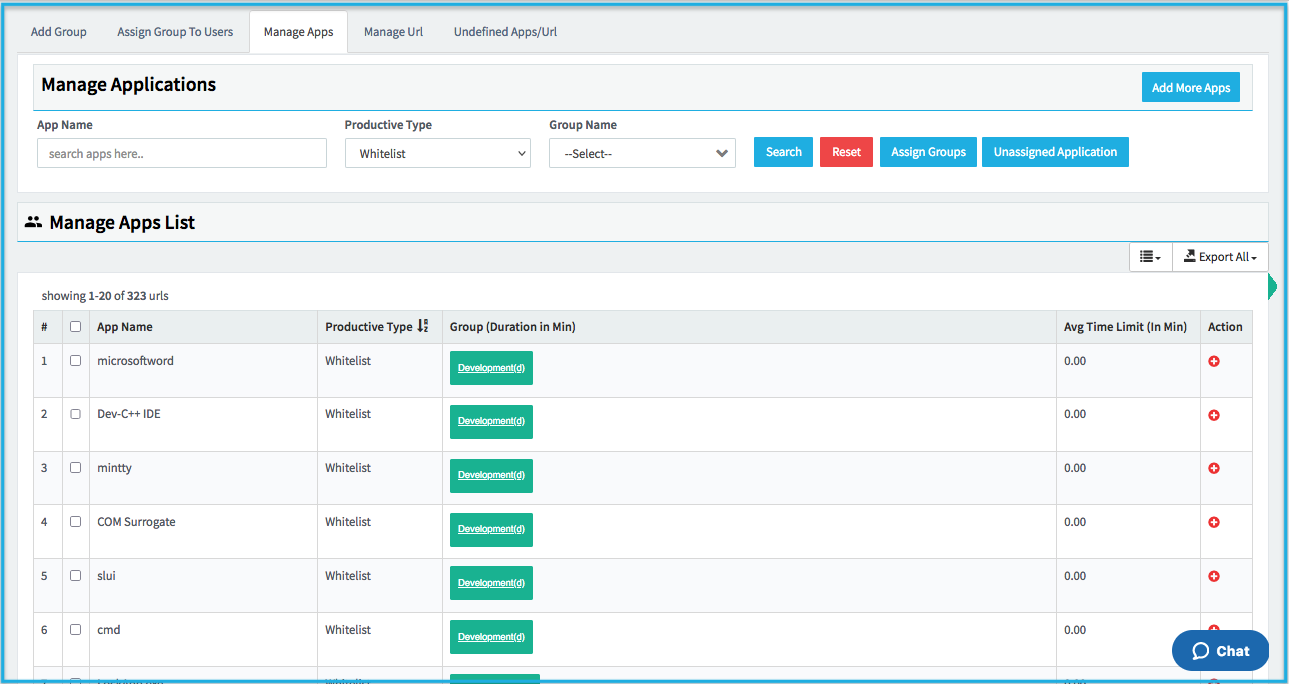
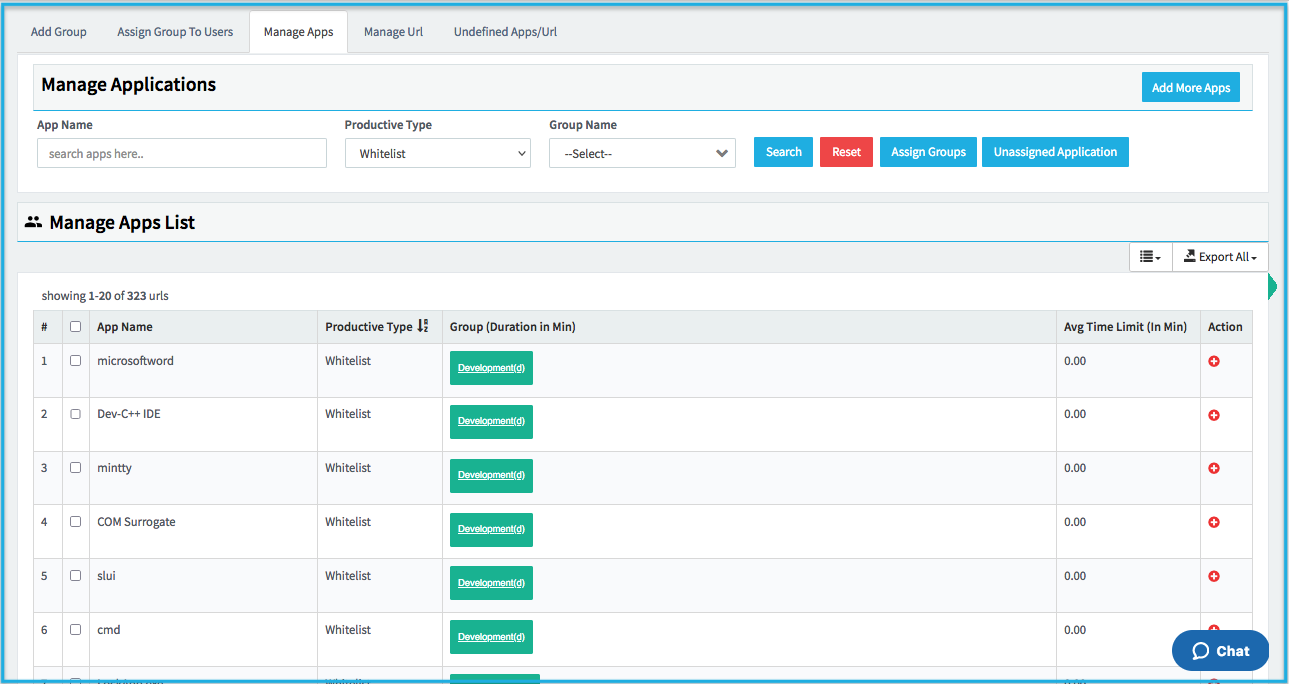
Steps to mark the Urls as productive/whitelisted.
- Open DeskTrack Admin Panel then click on Manage Application and click on Undefined Apps/Url
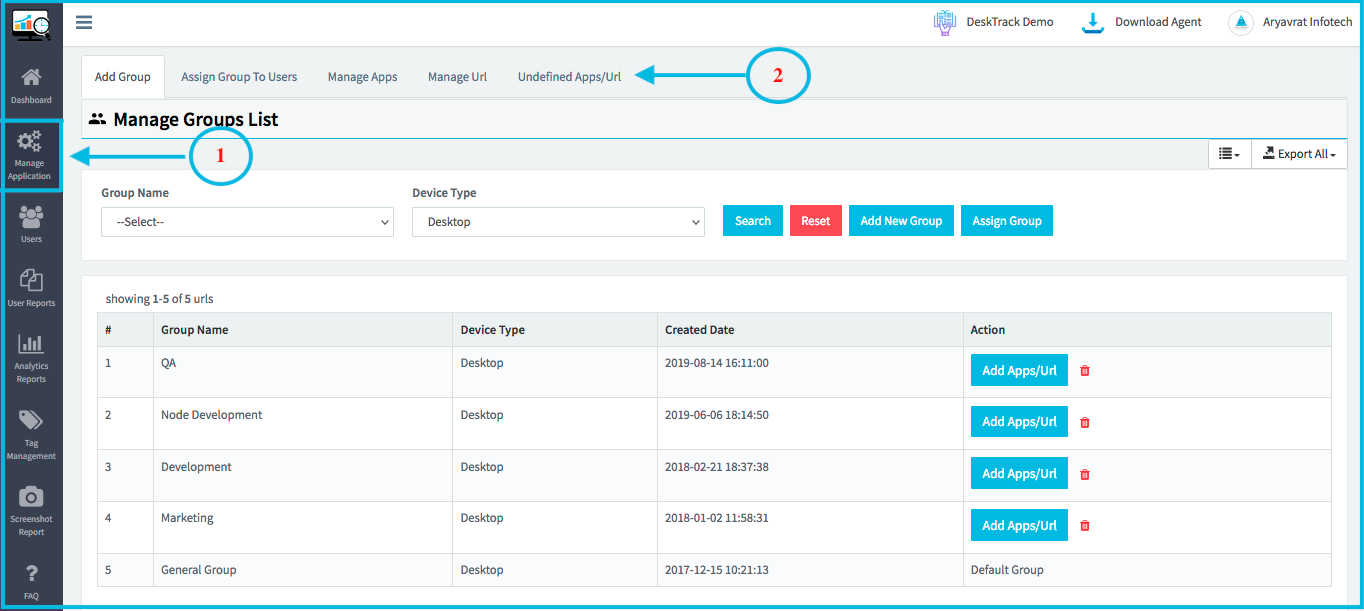
- Select the Type as URL –> Search or select the URL which you want to add as Productive by clicking on the CheckBox then click on Add To Master Data
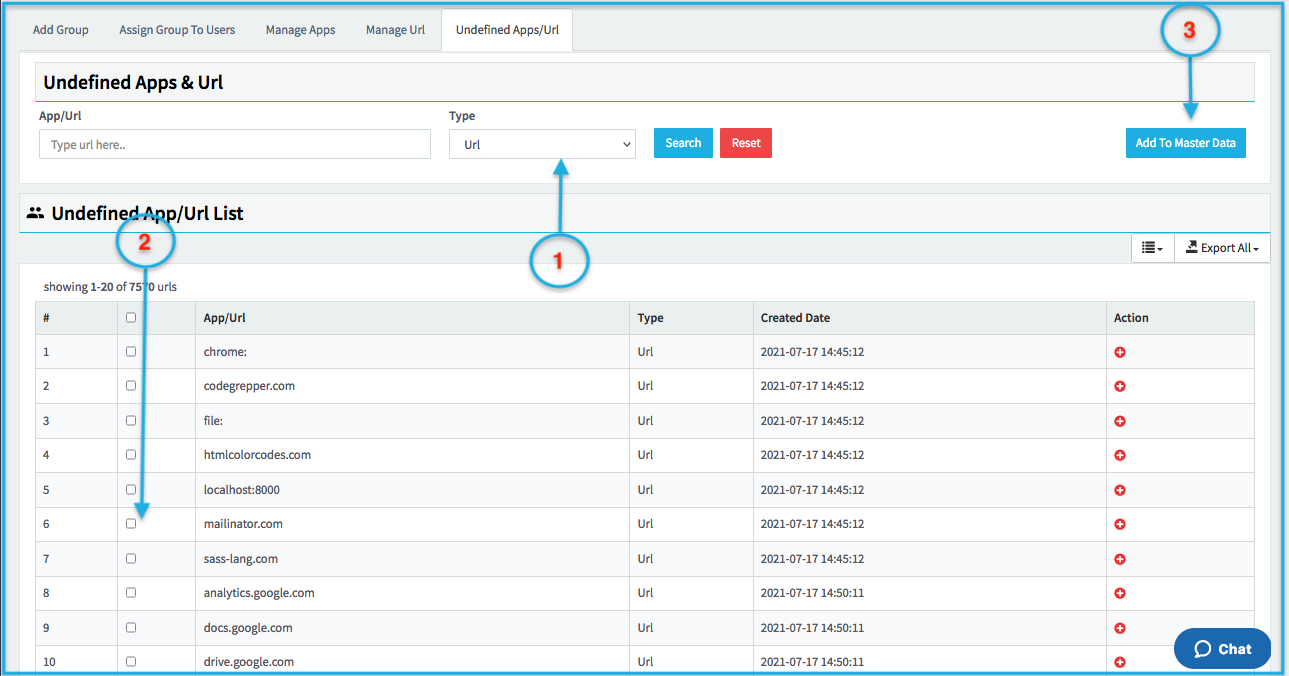
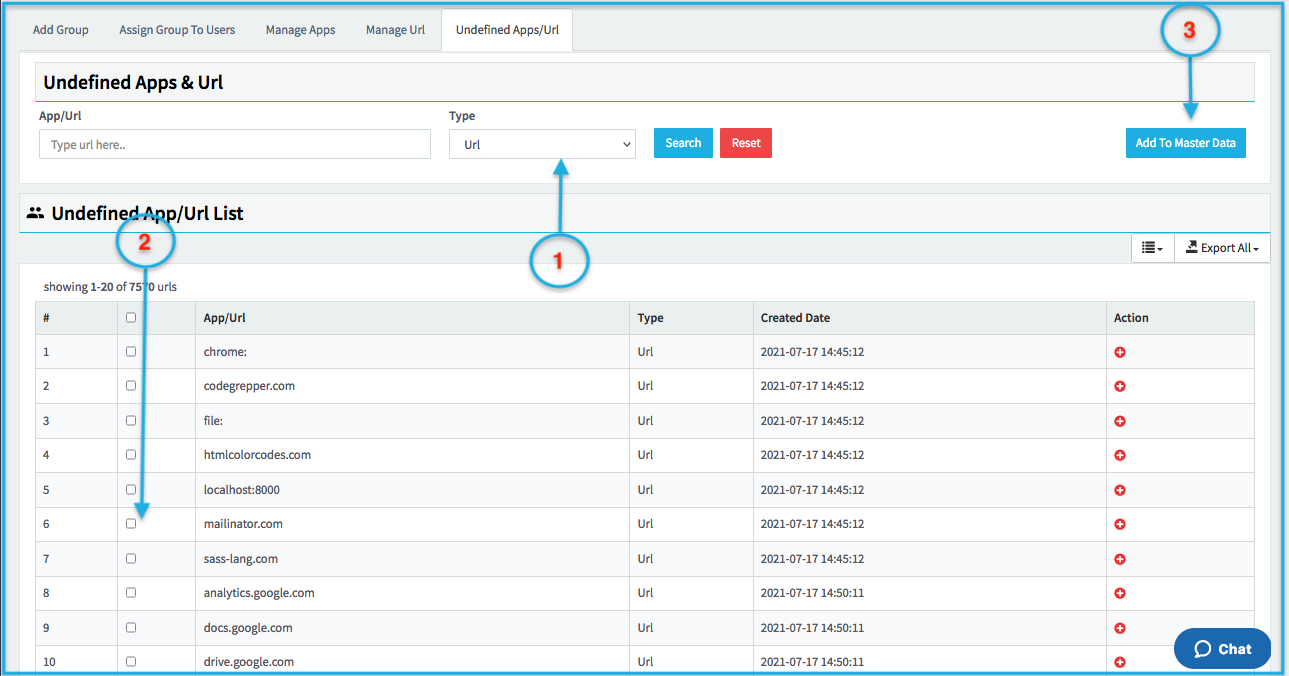
- Select the Productive type as Whitelist and select the Group in which you want to add the app as Productive and Click on Add.
NOTE: If you want to add a Time limit on that URL then enter the Time duration in the Column
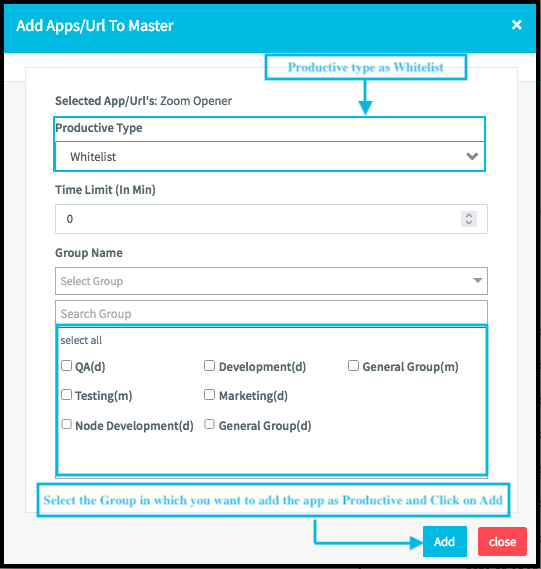
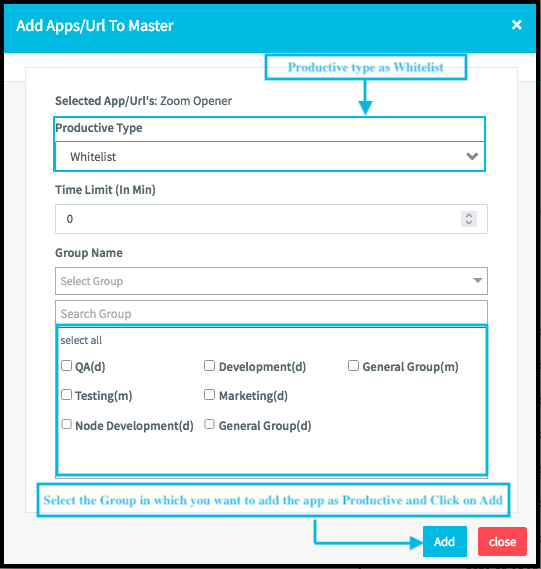
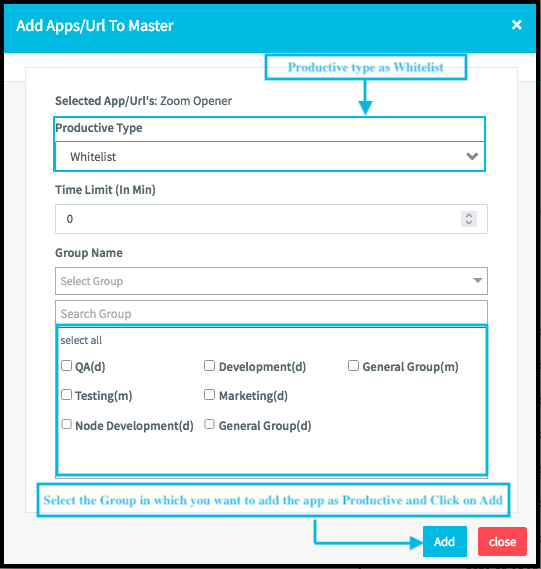
- Once you click on Add that Url will be marked as productive and it will start showing in the Manage Url section

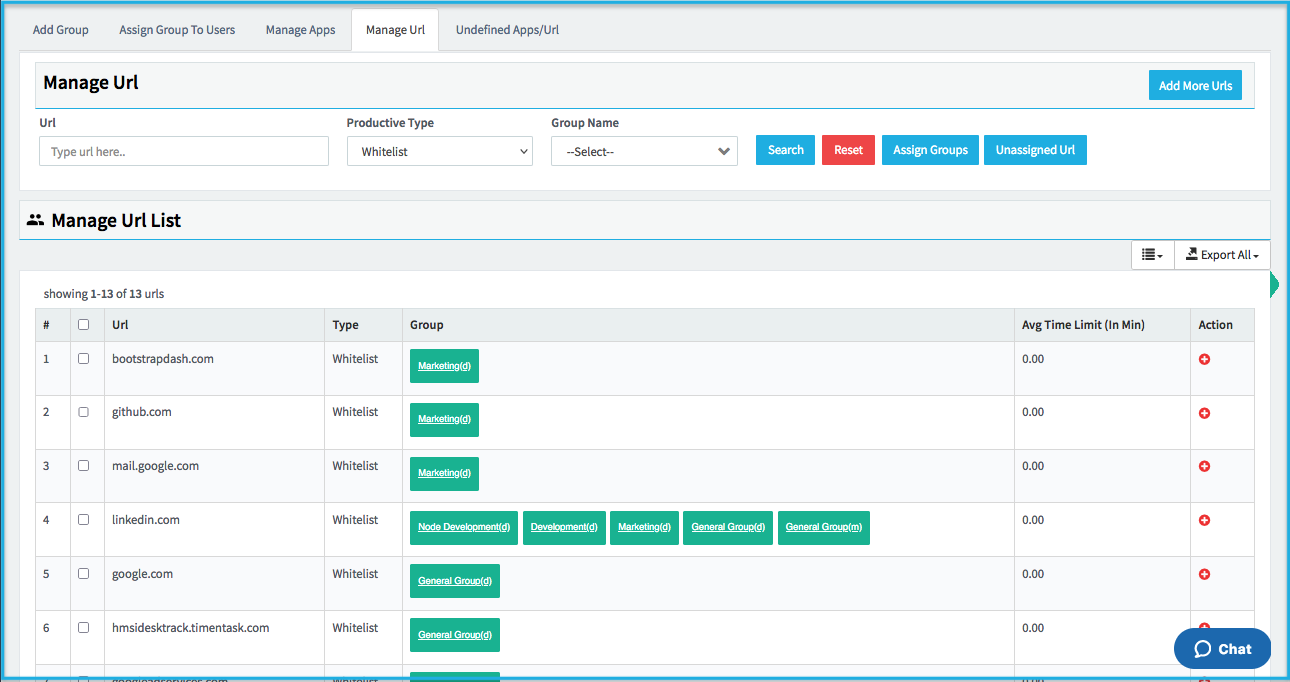
Points to remember
- Changes will be reflected on the next day
- Mobile group will reflect with M like General Group (m)
- Desktop group will reflect with D like General Group (d)
If you face any issue in marking the App or Url as productive then reach the support team at Support@timentask.com