DeskTrack has three variants, companies or organizations can choose the plan as per their requirements. To start DeskTrack Trial Account we need the below details.
- Admin Email
- Company Name
- Phone Number
- DeskTrack Version (Desklite/Stealth/Tagger)
Quick steps to register the DeskTrack Account:
- Open https://desktrack.timentask.com and click on Start Free Trial
- Enter the required company details (email, company name, and phone number) and click on Sign Up
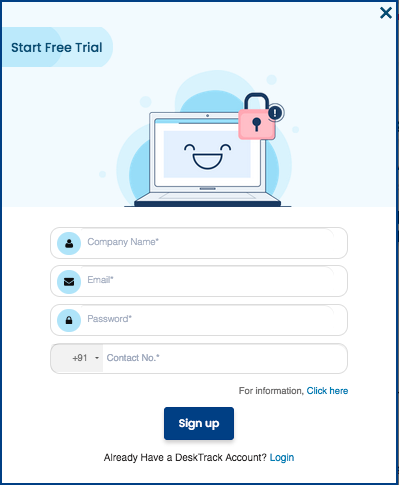
- Choose the DeskTrack Plan, DeskLite/Stealth/Tagger
For more information regarding DeskTrack please check https://desktrack.timentask.com/pricing - Now Install the create users in the account and install the application in the user’s system.
How to create users in DeskTrack How to install DeskTrack in users system