There are two ways to run the application in a Fix time.
First, if the company has the Tagger plan then the company can enable the manual logout option. Whenever the user completes the work they can manually log out of the application.
For more detail about this Feature please check the below FAQ:
How can users Manually log out from the application when the user completes their work?
Second, You can fix the time from the admin panel like you want to run the app as per your Office time so you can add the time on the web. Once you have added the time the application will run in the fixed time. This setting can be done on both the plan stealth and Tagger.
Steps to enable the Tracking with Office Time feature
- Login to the DeskTrack Admin panel and move to the user list
- Search for the user and click on Edit to change the settings
- Now add the Office In and Out Time (Include the Break Time) and click on the check box
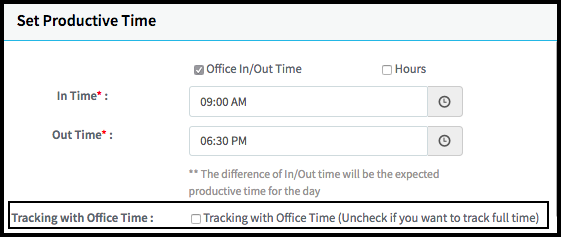
- Now click on Update to save the changes, after Saving the setting the application will run in a Fixed Time.
Note: This setting needs to be done individually for all the users.