Nowadays where all the applications are subscription-based. Every company is spending lots of money on the subscription of the application but many of the users are not utilizing those applications. Through DeskTrack you can get all the details of the applications used by a user in a day /week/ month.
There is a report in DeskTrack named Application Usage Report, in this report, the Admin/manager can check the list of applications opened with the total time spent in a day by the user.
Start & End activity refers to the first time when the application is opened & closed by the user respectively in a day
You can check the report in two ways
- Detailed view
- Summary view
Detailed view
In Detailed view, you can check how much time the user has spent on which application on which day. You will get the below details of the user
Name of the user
Application Name
Application Count: Number of time user use the application in that selected period
Application Type: In this column, it will show the application is added as Production or Unproductive
Total Time spend: Total time the application is running in the user’s system
Desktop Time: Total time user has worked on the application
Idle Time: Total time that application was idle.
Date
Start Time: The time when the application is used for the first time on that day.
End Time: The time when the application is used for the last time on that day.
Report: If you want to check the details report t of the user then click on this icon.
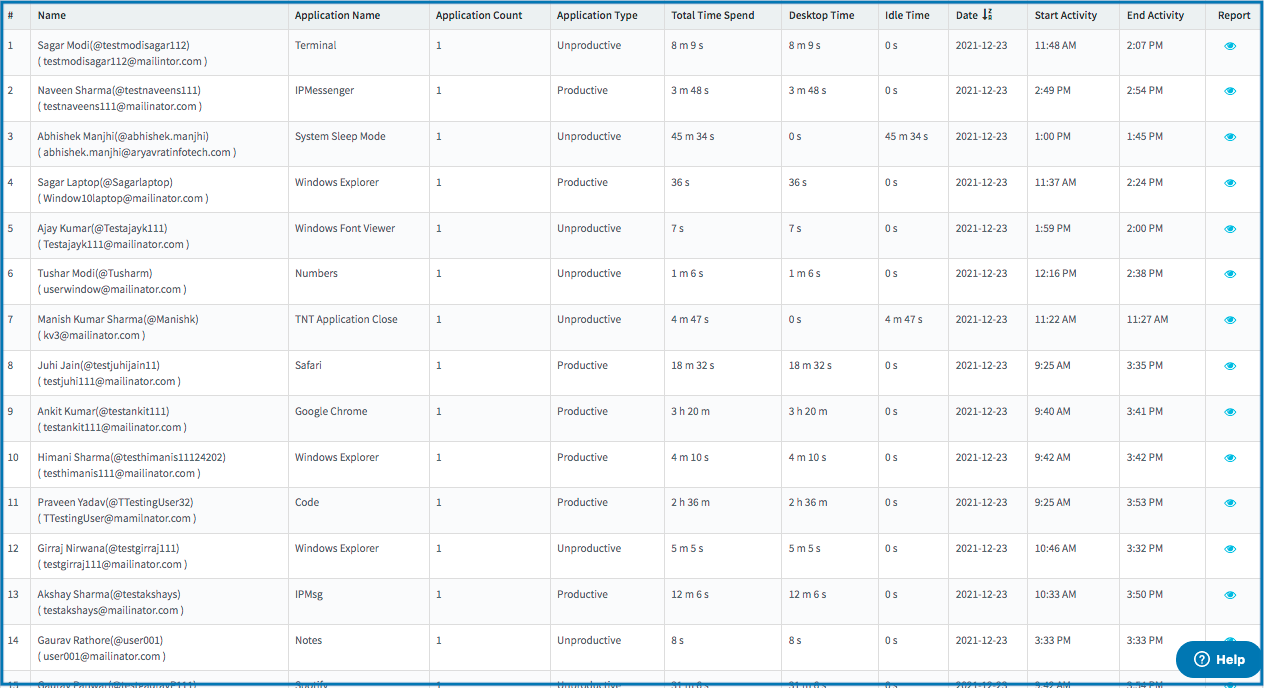
Summary View
In Summary View you can get below details of the user
Name of the user
Application Name
Application Count: Number of time user use the application in that selected period
Application Type: It will show the application is added as Production or added as Unproductive
Total Time spend: Total time the application is running in the user’s system
Desktop Time: Total time user has worked on the application
Idle Time: Total time that application was idle.
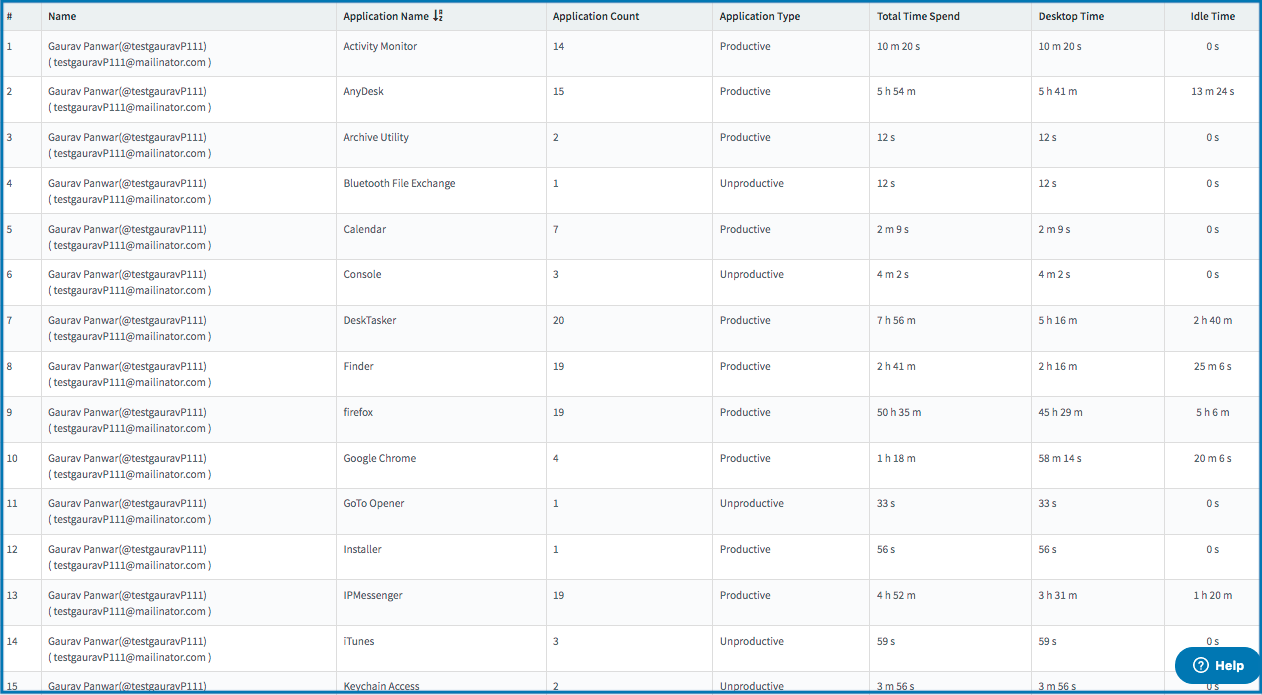
You can also check the Application Usage report in Graph View
