There are multiple ways to create users in DeskTrack.
- Create user’s manually
- Import users on the web
Create user manually
- First login DeskTrack Account and Click on User List–> Add user
- Now fill up the following details of the users
-
- First Name
- Last Name
- DeskTrack Email Id of the user like support@timentask.com
- Set password for the user (it should be 10-20 characters and must have one letter from uppercase & lowercase, digit 0 to 9, special character)
- System Timezone: Set the timezone as the same as the User’s system timezone
- Roles of the user like Manager, Team Lead, Etc. (According to the role user will be able to see the assigned reports)
- User Tag: Alias of the user through which user will be identified and with this tag name reporting managers can be assigned, and add the team and department of the user to check the team-wise reporting
- Select Reporting Manager (Enter the Tag of the Manager so the manager can check the user reports)
- Reporting Email: Email where the user will receive the DeskTrack mails.
- Now click on Save to create the user
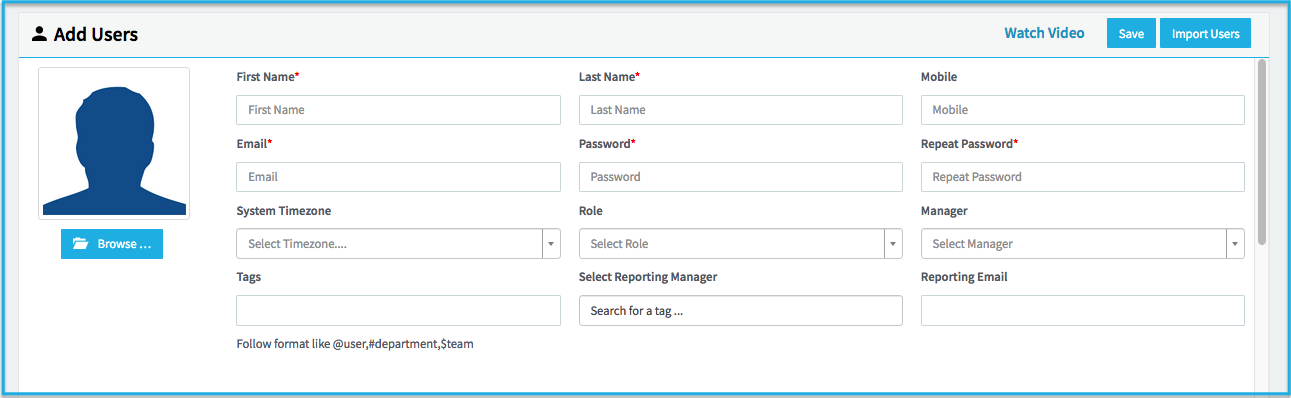
-
Import user on Admin Panel
In DeskTrack you can also import bulk users in one go, where you have to create a sheet and import the sheets on the account so all your users will create
Check the faq to understand How to import users on DeskTrack
Points need to remember
- If you are importing the user then the user will not receive the mail of Id and Password
- In the sheet add the users as per your plan
- If you want to add a user’s team and department that also you can add while importing the users
- If you are using ActiveDirectory then you can also link you ActiveDirectory with DeskTrack so your user don’t have to login the app manually
If you are facing any issue while creating the user, then reach us at Support@timentask.com