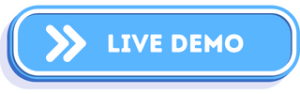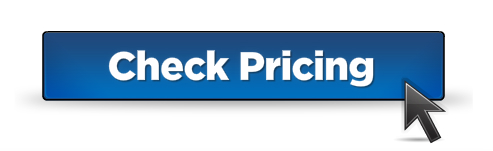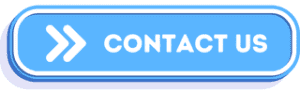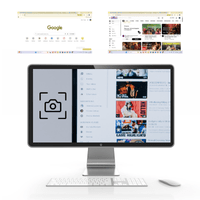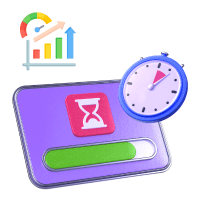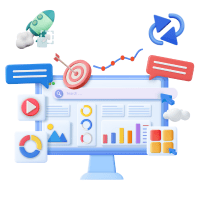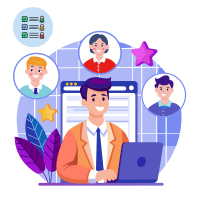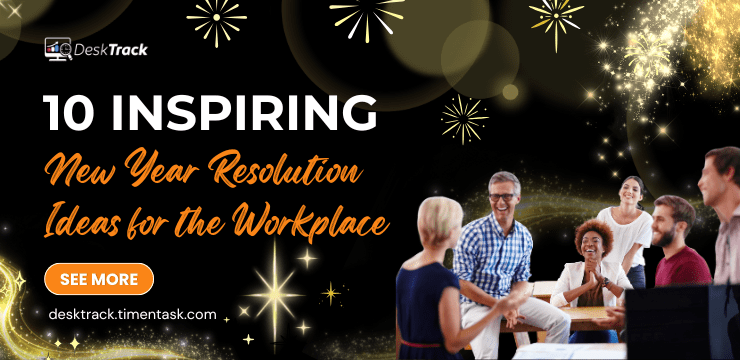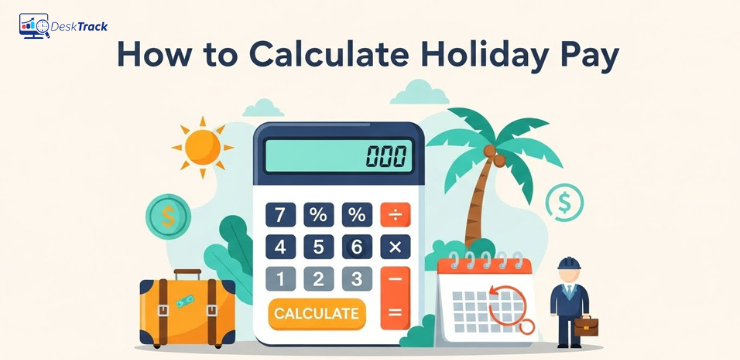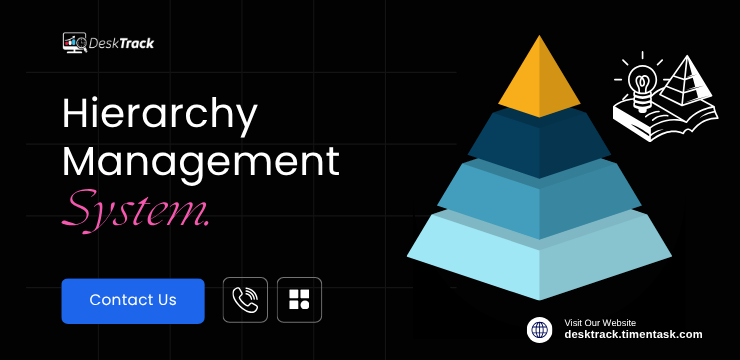
A firm with a large workforce runs its business in a hierarchical structure. It is based on a multi-layered hierarchy within the organization, within which multiple levels of management are connected through a chain of command.
The number of levels in an organization grows as it expands, and the structure becomes taller. However, managing each level is quite a task, and so is why investing in the management hierarchy system is a wise decision. The tool helps in project time tracking and management for the seamless flow of the business.
What is Hierarchy in Management?

Hierarchy in management refers to the chain of command from the top-level management to entry-level employees. This is like a filter through which the work is delegated according to the skills and experience of the human resources till it reaches the lowest level. Now the workload is distributed in a balanced way. Of course, the top-level HR has the skills to do all the work. However, they lack time. That’s why there is a need for management in a hierarchy. This balances the workload and ensures proper accountability and reporting, where the juniors always report to the seniors.
Read More: Top 10 Office Management Software for Businesses in 2025
What is a Hierarchy Management System?
Make your workday more productive
Time tracking and work management can help you reach your goals
faster.
Not similar to attendance monitoring software, the hierarchy management software and system definition says Hierarchical management is a workplace leadership structure where employees report to their superiors and are given orders by them. HR assistants, who are the lowest-ranking department employees, are responsible for providing administrative support to other HR team members.
When it comes to the hierarchy of the management system, consideration, caution, and common sense are important aspects leaders should follow. Give your staff some autonomy by telling them what you want them to do, but not telling them how to do it.
Before we step into the hierarchy management software, it is vital to understand the overall hierarchical structure of the organization. The organizational hierarchy structure is divided into three different levels: Let’s Get Started.
1. Top-Level Management
Top-level executives set broad strategic goals for the company and concentrate on the big picture. The top-level management comprises Chief Operations Officer (COO), Chief Marketing Officer (CMO), Chief Technology Officer (CTO), Chief Financial Officer (CFO), and others.
Top management teams are industry experts with a strong understanding of the long-term trajectory of the companies in which they work. They carry excellent, powerful communication with a high sense of accountability, honesty, and risk tolerance.
The executive team (or top-level managers) works with the principal responsibility of assessing the firm and developing comprehensive strategic plans. Company policies, significant financial investments, board meetings, stakeholder management, and other top-level managerial duties are frequently high-risk, high-reward decision-making initiatives.
2. Mid-Level Management
Middle management is a level of intermediate management that reports to top management and oversees a lower-level management team. Hierarchically, middle management resides above operational workers but reports to senior management.
Operational supervisors, for example, are classified as middle management or non-management workers, depending on the policies of the individual business. General Managers, branch managers, and department managers fall under middle-level managers.
They are responsible for their department’s function to top-level management, and they spend more time on organizational and directing duties than senior management.
3. Lower Level Management
Supervisors, section officers, superintendents, and all other executives at this management level are responsible for HR control and the guidance of operative staff.
Lower-level managers are primarily concerned with the execution and coordination of day-to-day workflow to ensure project completion and delivery of deliverables. They are largely managed by mid-level management.
Mapping the Organizational Project Hierarchy System
Setting organizational goals is the responsibility of top-level managers. Middle-level managers are focused on achieving their objectives.
They can also manage application and URL tracking. Finally, lower-level managers are in charge of all work units inside a company. When it comes to following the hierarchy in an organization, there is a tree format consisting of A, B, C, and D.
Here is how the hierarchy tree format works-
- The reporting manager works above B, C, and D
- B then orders the job and tracks the project timeline of C and D
- C tracks the project timeline of D
- However, D doesn’t report to any of the above managers but can see the report created on the hierarchy tool done by managers.
Steps to Assigning Roles to Users & Adding Users Under a Manager
In today’s managerial work, every organization needs a tool that can help in managing every level to coordinate and streamline workflow.
From attendance monitoring to project tracking, for an organization with a large workforce, it is quite a difficult task to organize every level of the hierarchy, which is why utilizing a hierarchy of management system by DeskTrack is certainly a good investment.
The hierarchy management software by DeskTrack is designed to manage a complete multi-level hierarchy process controlled by A, B, C, and D. One of the best parts of this hierarchy system tool is that you can add or remove managers as per the need.
Here are situations like the communication gap between all three levels of the organization structure and project management. We now take you through the tour of using the Hierarchy Tool by DeskTrack, along with how to assign a role to a user, and how to add a user under a Manager.
1. How to Make The Manager a User?
- Go to the User Roles section of the DeskTrack panel and click Manage Role –>. Create a new role right now.
- Enter the role’s name, such as Manager, and then click Create (Skip this step if the role is already created).
- Select the reports you want to save and then click Save Permissions.
- Now go to User Roles, select the user you want to make a Manager, and then click Assign Role.
2. Adding a User Under the Manager
- Open the DeskTrack panel and visit the User List.
- Search for the user you want to assign the role of a Manager, and click on the Reporting Manager option.
- Click on Add/Update tag to assign a manager for the user
- Now, enter the Tag of the User (Manager Name) and update
- In the User List, by clicking on the Reporting Manager Option, you can also check the list of Managers assigned to that user.
3. Process To Inactivate Manager As User
- Log in to the DeskTrack Admin Account and Click on User –> User List
- Look for the name of the user to whom you want to un-assign the Manager, and click on the reporting Manager Option
- Left-click on the Active button to inactivate the Manager and click on OK
- Once you click on the inactive manager, the reporting manager will not be able to check the report
4. How to Make the Director a Stoner?
- Go to the stoner places section of the DeskTrack panel and click Manage part –> produce a new part right now.
- Enter the part’s name, similar to the director, and also click produce (Skip this step if the part is already created).
- Select the reports you want to save, and also click Save warrants.
- Now go to stoner places, select the stoner you want to make a director, and also click Assign Role.
Adding a stoner Under The Director
- Open the DeskTrack panel and visit the Stoner List.
- Hunt for the stoner you want to assign the part of a director, and click on the Reporting Director option.
- Click on the Add/Update label to assign a director for the stoner.
- Now enter the Label of the stoner (director’s Name) and update.
- In the stoner List by clicking on the Reporting Director option, you can also check the list of directors assigned to that stoner.
Process to Inactivate Director as a Stoner
- Log in to the DeskTrack Admin Account and click on stoner –> stoner list.
- Look for the name of the stoner to whom you want to assign the director, and click on the reporting director Option.
- Click on the Active button to inactivate the director and click on OK.
- Once you click on the inactive director, the reporting director won’t be able to check the report.
Read Also: Top 10 SaaS Tools for Startups in 2025
Benefits Of Using the Multi-Level Hierarchy System Tool
As mentioned above, the need for a management hierarchy system is quite vital. One of the major benefits managers can have from using the multi-level hierarchy management software is the proper alignment of the team according to their roles for the respective project.
Managers can manage and present project timesheets and analytics as per the role and the project assigned. With different features and user-friendly tools, the hierarchy system software by DeskTrack is certainly a good system to invest in. The tool offers unified logins for team reporting and creates daily activity reports. This is vital for an organization to run smoothly.
Conclusion
A hierarchy management software solution is an asset for the organization managing multiple projects at a time. For a seamless flow of communication and tracking the project timeline, investing in tools is much needed for the long term.
An organization’s hierarchy system places a few skilled leaders at the top, directing operations and strategy toward middle and lower management. Under the top-level positions are managers and other key employees, who carry out the leader’s instructions. However, in many cases, managing the assigned project becomes difficult.
Frequently Asked Questions (FAQ)
Q. What is a Hierarchy Management System?
Ans. A hierarchy management system is a corporate organizational system where there is a chain of command. This chain of command goes all the way from the top-level management down to employees and workers, delegating tasks along the way.
Q. What is an Example of a Hierarchy Management System?
Ans. An example of an organization with a hierarchical management system will be any corporate business with the need for task delegation, such as a big restaurant with a hierarchy of head chefs, CEOs, and general managers at the top down to the line cooks.
Q. What is the Hierarchy Chain in Management?
Ans. Going from the most superior and most authoritative to the ones with the least power, here’s the hierarchical chain of command in descending order.
- Top-level management
- Middle-level management
- Lower-level management
- Employees and workers
Q. What are the Benefits Of Using the Multi-Level Hierarchy System Tool?
Ans. Using DeskTrack’s hierarchy management software adds more clarity to who has which roles in your organization. Also, it provides more data security after you configure access permissions by designation.