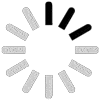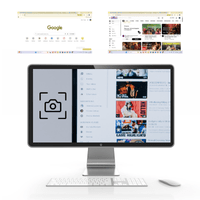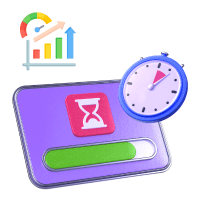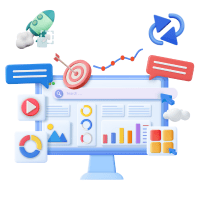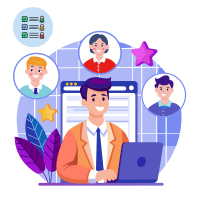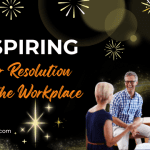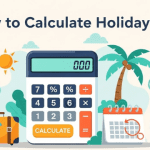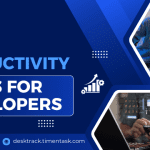It is an attendance report in which you get information about absent employees of the organization of that day or for the selected days. You can also view data day-wise and monthly/weekly also.
20 Jan
Private Time is the feature of the Tagger version only. With this users can stop tracking for a while and resume it back whenever they want to track the system again and that period when the app was paused will be calculated to idle hours. Meanwhile, if the system is rebooted then the app will … Continue reading How to Enable Private Time?
20 Jan
Users can’t be deleted from the panel. If the user has to be removed just make them inactive below are the steps: 1. Login to DeskTrack admin panel 2. Click on Users–> Go to the user list 3. Find the user and change the status from Active to Inactive Points to remember: 1. New users … Continue reading How to Remove inactive Users from DeskTrack?
17 Jan
There is much reason why DeskTrack is best in the list of Employee Monitoring Software; 1-File Path and URL Tracking:-DeskTrack helps you to track file path and URL brows by the user on a particular day 2-Mobile Application tracking:-DeskTrak mobile Application track all the activity done by the user. It will help you to monitor … Continue reading How DeskTrack is Different from Other Applications?
16 Dec
There are two ways to change the password of the Admin Account When you know the old password Log in to the Admin Account Click on Admin Email/Company Name and click on Change Password Enter the old password and after that enter New Password Now when you are logging the account you have to use … Continue reading How to change DeskTrack Admin Id’s password?
16 Dec
Follow the below step to change the forgotten password Go to DeskTrack Web page and click on Login –> Forgot password Now Enter your registered email and click on send Check your email you will receive a mail, if mail is not received then check the Spam also In the mail, you will receive the … Continue reading How to change the forgotten password in DeskTrack?
16 Dec
We all know our Admin’s don’t have sufficient time to log in on the web and check to report of all users they need simply an email of user’s previous day’s report on their respective emails. DeskTrack have an option in which you can enable the Automatic Mail Reporting for your multiple numbers of admin … Continue reading How can we get all users DeskTrack Report daily on email?
16 Dec
We offer a 15 days free trial period in this you can use all the feature of DeskTrack according to the plan you choose Automated timesheet URL tracking Tittle and Path Tracking Project time tracking Productive time calculation And many other features are waiting for your registration. Click and start your free trial Start Free Trial
16 Dec
Desktrack helps you to monitor all the activities of every user, like login/out time, Time at Work, DeskTop time, Productive Time, Unproductive Time, Idle Time and many other features is waiting for your Click to start the free trial
13 Dec
This report will show the list of the users with the name of the apps on which the time limit is exceeded by the user in a day. Exceeded time will always be calculated as Unproductive Time. How to set a Time Limit Open DeskTrack Panel and Go to Manage Application–> Manage Apps or Manage … Continue reading What is Application Time Exceed Reports?
13 Dec