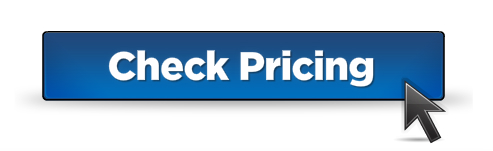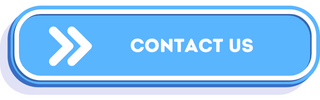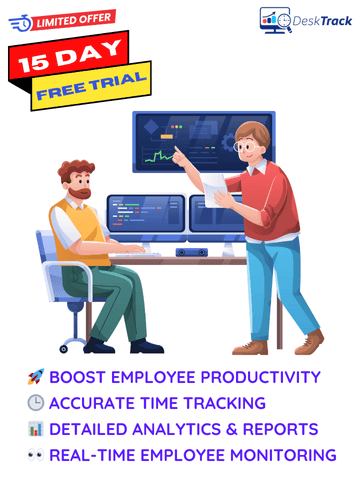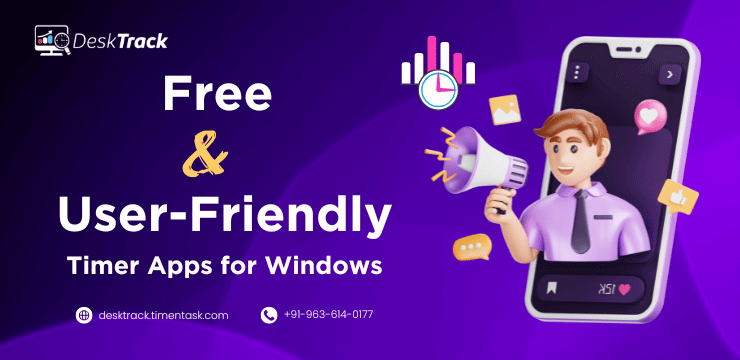
Are you looking for the best free and user-friendly timer app for Windows in 2025? You are browsing the right page. In today’s blog, I will bombard you with many useful insights regarding tracking your time and the software and app tools used for it. Speaking of facts and figures, Windows is the most popular operating system with around 70% global market share.
With many Windows users worldwide, it’s essential to find the right Windows timer app to keep a tab of how you spend your hours to increase focus and efficiency in what you do. Plus, if you are a working professional, using the app will also help you boost your productivity.
However, with so many tools and apps in the market, it’s essential to identify a timer app for Windows that works the best for you. So, what I have in store for you today is an overview of, the benefits, how to choose, types, and a shortlist of the top apps to track time on Windows. By the end of today’s post, you will have the best software for tracking time, which you can use immediately. So continue reading to boost your productivity.
An Overview of Timer Apps for Windows
Time tracker apps for Windows are more than your simple stopwatch. These tools are flexible solutions, which help you accurately log the time you spent working on different tasks on your PC. They provide you with multiple features including:
- Running multiple timers simultaneously
- Reporting and analytics
- Automated/automatic time tracking
- Flexible starting/stopping/pausing of timers.
- Integrations with all the other apps and tools you use. (Advanced software feature)
- Breaks and schedule management (advanced software feature, which businesses use)
However, here’s what makes the best hour trackers.
- Ease of Use: The tools and apps must be easy to use.
- Automation: The best time apps and tools automate around 50-60% of your work. However, if they are integrated with artificially intelligent tools, then this can go up to 80-99%
- Customisation: The best time apps and tools allow customization options including multiple themes and alarm sounds.
- Integrations: The best time counter apps and tools can also integrate with, for instance, your calendar to help you efficiently track time from your schedules.
- Cross-Platform Support: The best time apps not only work on Windows but also on other operating systems as well including Mac, iOS, and Android.
Read Also: Which Industries Benefit the Most from Time Tracking Software?
5 Types of Free and User-Friendly Timer Apps for Windows
Before you can select your best timer app for Windows, you need to first identify which type of tracker you want to use. These 5 categories are there to suit different workflows and time tracking styles, and have different applications.
1. Time Tracking Software
Time tracking software solutions are the most advanced tool solutions to help you accurately keep a log of your work hours. These advanced applications provide you with a plethora of features and functionalities including:
- Integrations with all the other apps and tools you use
- Breaks and schedule management
- Attendance tracking
- Automated clock in and clock out
- Advanced work-time utilization analytics and reporting
- Centralized dashboards
- Customizations, flexibility, and scalability
- Online and offline time tracking with synchronization
Also, did I mention that timer software solutions also support multiple operating systems including Windows, macOS, Linux, Android, and iOS?
2. Pomodoro Timers
Francesco Cirillo, an entrepreneur and software developer from Italy developed the Pomodoro, which is a time management technique. He invented it in the late 1980s or early 1990s when he found it hard to concentrate while studying for university papers.
The word Pomodoro in Italian, means tomato and the technique was named so because he used a tomato-shaped timer to study. What this timer app for Windows technique implies is that:
- You should work in focused intervals called Pomodoros, meaning tomatoes. After each interval, you can take a short break.
- Usually, it is a 5-minute break after 25 minutes of work or 20 minutes of break after every 90 minutes of work.
3. Countdown Timers
This is the most simple time tracker software solution category on my list. Mostly, what these tools do is count down, time to zero or up from zero. These are:
- Automated (one click or key press to start/stop)
- Automatic (No need to start or stop. It will happen based on some triggers such as opening/closing an app or URL)
- Manual (start after clicking a few times. For example, after tweaking a few settings for every time block.)
4. Integrated Timers
These types of timer apps for Windows don’t provide with much features. However, you can integrate them with other tools and apps you use to help them inherit additional features, which you can access from the same platform.
However, this category can also mean that these time tools come with additional features outside of time tracking, such as employee monitoring. For example, time apps integrated with calendar features like dates and days.
5. Customizable Timers
This category of software for tracking time on Windows is all about customizability, scalability, and adaptability:
- Customizable: You can customize the app to suit your working style. For example, allow/disallow full-screen mode, change the appearance such as applying different colours and themes, and a lot more.
- Scalability: Scalability means that the tool also expands with your business as you can also get add-on features as you require.
- Adaptability: This means that the apps can adapt to various working environments and system infrastructures. Advanced software solutions also support multiple OS such as Windows, iOS, and Android.
9 Benefits of Using Timer Apps for Windows
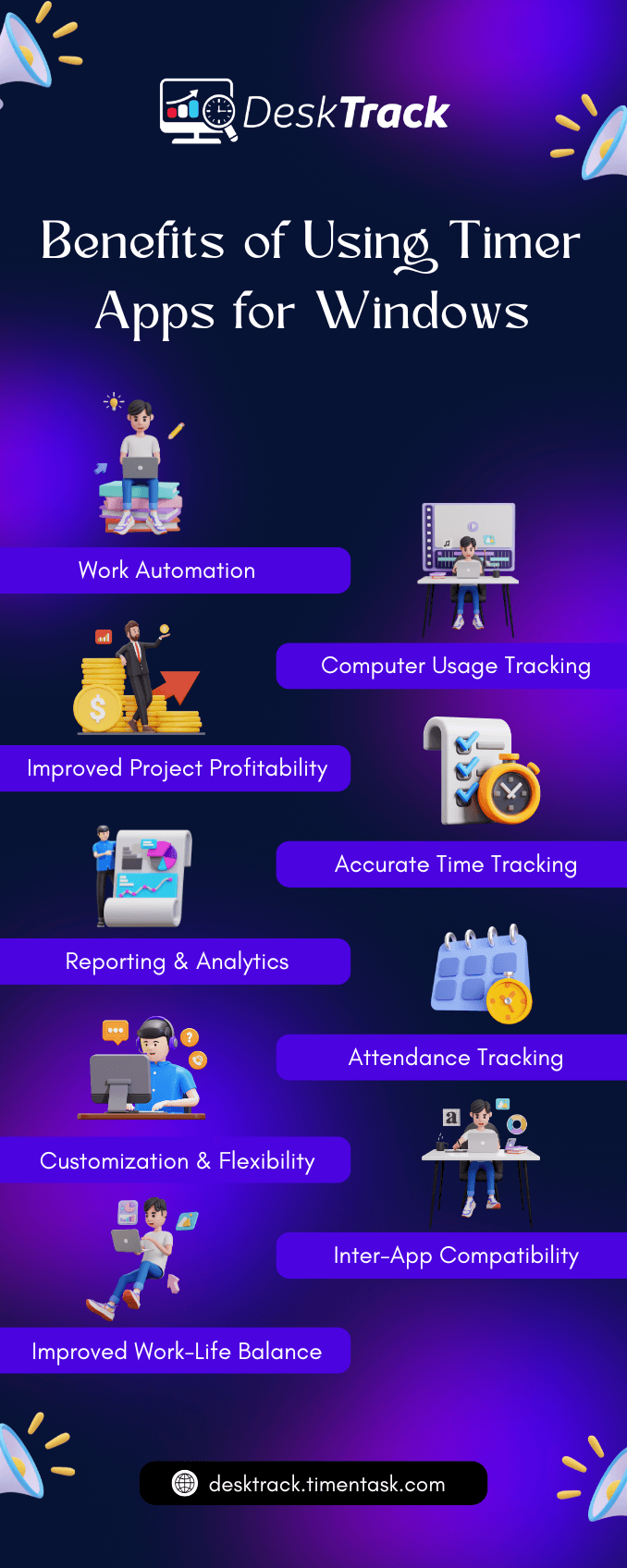
There are many benefits of using timer apps for Windows for businesses and individuals. However, you may ask that I can also note down my time on pen and paper or spreadsheets, so why do I need such apps?
The problem is that not only traditional time tracking methods are time-consuming but also prone to errors. Plus, it’s also not wise to add unnecessary processes to your workload these days. Besides, why do it, when you can get 10 more benefits from using software instead?
1. Work Automation
As I mentioned before, you can automate up to 99% of your work with an artificially intelligent timer for your desktop. That’s up to 60% automation without this technology. This leaves you with more time to pay attention to pay attention to crucial work, which is your source of income.
2. Computer Usage Tracking
With the right timer app for Windows, you can track how much time you have spent on your computer doing multiple activities. This helps you identify time-wasting tasks and overall efficiently distribute your valuable time across multiple activities. For example, 10 hours for work and only a few hours for fun games.
3. Improved Project Profitability
When you identify how much time you have been spending doing different tasks using the right Windows timer app, then, you will know how much time is needed for similar projects. This breakdown of your hours lets you eliminate unnecessary project delays and boost profitability.
4. Accurate Time Tracking
Using the right time tracker can provide you with minute-by-minute information on how much time you spend on each task.
This accurate time tracking increases your focus and improves your time management skills. However, many people may think that how does that make a difference.
However, let me tell you that before I started tracking my time, I thought I spent hours writing, but I was wrong. I found out that it was only 15 minutes after I began using automated time apps.
5. Reporting & Analytics
Advanced timer apps for Windows also provide individuals and businesses with detailed insights into time spent working. What it does is let you identify which task is the reason behind delaying your project and you can work on improving the time management on that.
6. Attendance Tracking
Using advanced timer software solutions also gives you the benefit of automatic or automated attendance tracking. What that means for your business is no frequent absenteeism, time thefts, and/or buddy punching.
7. Customization & Flexibility
Did you know that timer apps for Windows are customizable and flexible? Of course, you do. I already mentioned that. To conclude, it’s amazing to think how seamlessly these tools and apps can be configured to fit your requirements and working environment and style.
8. Inter-App Compatibility
What this means is that the time tracker software is also compatible with the other apps and tools you use. This is the level of how the apps can seamlessly work together. For instance.
- Sending work-time data directly to payroll software for processing.
- Editing videos in another software and rendering in another by way of importing and exporting.
9. Improved Work-Life Balance
Using timer apps for Windows also ensures improved work-life balance. This is because it helps you better manage your time to leave you with ample hours to attend to personal duties.
Read Also: Top 10 Employee Monitoring Software for Call Centers
5 Steps to Choose the Best Timer App for Windows
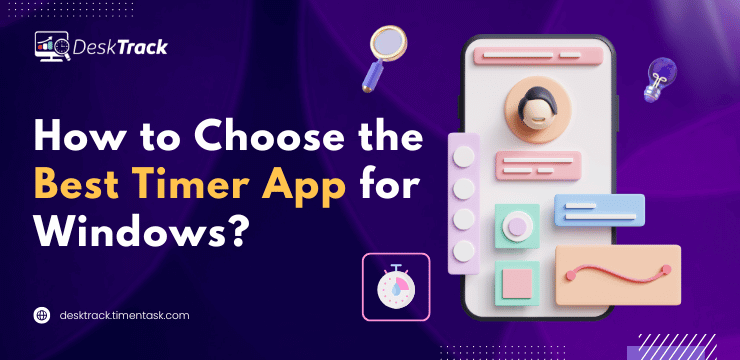
So now you know all the benefits of software for tracking time on Windows. However, to avail of them to the maximum level, you need to choose and implement the right tool. So if you have a dedicated R&D team, resources, and time for it, then I have the 5 effective steps I used.
1. Requirement Analysis
First, you need to analyse your needs as to why you need to use such apps and tools. This includes the type of timer app for Windows as per your needs, the no of employees in your organization, whether you need cloud or on-premise installation, and the feature requirements.
2. Feature Check
According to the type of work you do, you may need more than just a simple clock app for Windows. For example, if you are a manager at an IT firm, you may also need the feature of detailed reporting and analytics.
3. Cost vs. RoI Evaluation
Although I am discussing free timer apps for Windows in today’s post, some of them also provide premium versions for advanced functionality. So if you require that, then you need to ensure to get a cost-effective solution that meets all your needs.
4. Shortlisting
If you have done everything right so far, you will have a shortlist of the best timers for desktops. The applications in your list will be cost-effective and have all the features you need such as customizability and adaptability to your work environment.
5. Finalizing
Now all that’s left for you to do is finalize a timer app for Windows. The best way to double sure that you have selected the right tool is to:
- Get a free trial or demo.
- Read genuine software reviews.
- Ask the ones already using it
16 of the Best Free & User-Friendly Timer Apps for Windows in 2025

Don’t have a dedicated team, time, and/or resources to identify the right Windows timer app according to your needs? No worries. I sorted out an expert shortlist for you with an overview and the best-for part for each of the 16 time apps I researched for you.
- DeskTrack
- Toggl Track
- DeskTime
- WorkingHours
- Timeghost
- Super Productivity
- Logeto
- LogWork
- WorkLog
- Pomodoro Flow
- Focus To-Do
- Free Timer App
- Hourglass
- Countdown Kings
- MultiTimer
- Oh Clock
1. DeskTrack
DeskTrack is the best timer app for Windows, macOS, Linux, Android, and iOS with a plethora of advanced and intuitive features.
This integrated project management, employee monitoring, and productivity tracking software solution is the best for your on-site, remote, and in-office employees with features including:
- Automated and manual task timers
- Task and project management
- Seamless integrations
- Data leak protection
- Screenshot monitoring
- Online and offline tracking
- Detailed analytics and reporting
- One-click leave management
- Real-time tracking
- The app, URL, and file tracking
- A single dashboard to access all data
- Hierarchy-based access permissions
- Call tracking
- Location tracking
Although DeskTrack doesn’t have a free version, it does offer a 15-day free trial and the paid plans are affordable for small to large-scale businesses:
(Insert a screenshot of the pricing page here)
| Best For |
| Best overall |
2. Toggl Track
What I like about Toggl Track is that it is suitable for everyone. Especially those new to time tracking. Not only it is simple and free to use, it easily lets you track the time spent on particular tasks and monitor activities and deadlines. However, it doesn’t track all the apps, tools, and URLs you use. Nevertheless, it provides you with features including tags, colourful reports, projects, task tracking, a web time clock app, and simple team and client management.
| Best For |
| Basic time tracking |
3. DeskTime
DeskTime is one of the best real-time team time trackers for noting and evaluating your productivity. It provides you with features including detailed graphs and statistics, offline time tracking, URLs, apps, document tracking, screenshot monitoring, a mobile app, an absence calendar, invoicing, work scheduling, and integrations. Also, did I mention that you can also use it to monitor attendance?
| Best For |
| Business work-hour tracking for employee monitoring |
4. WorkingHours
WorkingHours is a clock app for Windows, which stores the database on your system only. So you can even use it locally on your laptop. It provides you with complete control over how you track time with the capability to start/pause/stop the timer without opening the app with titles, notifications, voice commands, geofencing, and NFC tags. Plus, there’s also an overlay window, hovering above, providing you with easy access to the timer. Other than that, there are also special tags for adjusting time and earnings, graphs, cloud sync and cross-platform, making it a nice project management app.
| Best For |
| On-premise time tracking |
5. Timeghost
Timeghost is the best app to monitor hours for users of Microsoft 365 and Microsoft Teams. With this app, you can efficiently manage your time and projects, optimize schedules, and workflow management with features such as time tracking, project management, reporting, reporting, analytics, integrations, and mobile accessibility. Also, did I mention that it provides the flexibility of using automated and/or manual time input?
| Best For |
| Time tracking within Microsoft 365 and Microsoft Teams |
6. Super Productivity
The next timer app for Windows on my list is also a project management app for personal use. I recommend it to programmers and designers because of its unique functionalities. Plus, the Jira and GitHub integrations for auto-importing assigned tasks, locally planning the details, and automatically getting work logs and notifications. Furthermore, it also lets you arrange project data with notes, attach files, bookmark links, files, and commands. Moreover, there is no need to register to use this app with a Break timer and metrics.
| Best For |
| Programmers and designers |
7. Logeto
What makes this timer software unique is that it comes with advanced team and attendance management features. Additionally, you also get features like project progress tracking, attendance monitoring, time tracking, data collection for invoicing, location tracking, and simple project management.
| Best For |
| Attendance tracking |
8. LogWork
This hours tracking app for Windows is also available for macOS. LogWork is one of the best for automatic screenshot time tracking employee monitoring and basic timesheeting. Furthermore, additional functionality such as offline support for auto-sync, idle time detection, auto-start time tracking, auto-pause, integrations, and web and app usage tracking are also quite useful.
| Best For |
| Tracking time with screenshots |
9. WorkLog
If you want a simple timer app for Windows with basic features, then WorkLog is it. It is one of the best for developers, designers, freelancers, contractors, hourly workers, and self-employed individuals due to basic functionalities including time tracking, client, task, and project management, task management, task and project stats. Also, did I mention that you can switch between light and dark modes?
| Best For |
| Minimalistic time tracking |
10. Pomodoro Flow
Pomodoro Flow is one of the simplest time tracker software solutions for Pomodoro on the Microsoft Store on my list. What makes this app unique is that there is no need for the full-screen mode as it stays in the taskbar and notifies you about the start and end of every break. As for the Pomodoro part, it has a default setting of a 5-minute break every 25 minutes of work and a 15-minute break after 4 Pomodoros.
| Best For |
| Using the Pomodoro technique |
11. Focus To-Do
This next timer app for Windows on my list is a great tool for managing projects in the form of to-do lists. What makes it stand out is that it strikes the perfect balance between Pomodoro and task management. Easy-to-use desktop timer widget. Furthermore, I also like its customizable timers, task prioritization, detailed reports for task management and progress tracking. However, you need the paid plan for additional features.
| Best For |
| Tracking time with to-do lists |
12. Free Timer App
This one is a dedicated, lightweight and user-friendly Microsoft app for time tracking on the Microsoft Store. The software for tracking time on Windows provides you with countdown timers with intervals, displayed in the coloured sections. Additionally, you can:
- Simultaneously run multiple timers
- Get special notifications with your music and fun alarm sounds
- Add music from the built-in music files or connect to your music library.
| Best For |
| Those who prefer countdown timers |
13. Hourglass
The next timer app for Windows on my list is a minimalistic time tracking software. Although there are features like smart input, sounds, multiple themes, and more for customization, it doesn’t provide you with any work-time utilization reports. However, it’s still good for use:
- In the kitchen
- While studying
- As a workout timer
- While preparing a speech
You get the idea. Right?
| Best For |
| Tracking personal activities |
14. Countdown Kings
Countdown Kings is the best clock app for Windows for speaking meetings and similar events. Big display for tracking time. You can choose between a simple countdown timer, Pomodoro, productivity timer, and free timer for PowerPoint. Furthermore, it takes away the headache of starting/stopping timers as all you have to do is press the spacebar to start/end the timer from anywhere. Additionally, the paid plan provides sound and visual Fx features such as multiple timeout sounds, simultaneously running multiple timers, and counting up and stopwatch.
| Best For |
| Event time tracking with a basic countdown timer |
15. MultiTimer
MultiTimer is a simple yet efficient timer app for Windows from the Microsoft Store, which is also available on Windows 10 Mobile. Furthermore, I also liked the point that you can rename the timer, change the icon, or even customize messages with a few sounds to choose from for the main alarm. However, the best part is that you can set up several timers with the flexibility for simultaneous starts or not. Also, you can Link and group timers to organize your time.
| Best For |
| Setting up multiple timers at the same time |
16. Oh Clock
Oh Clock is the timer for the desktop, which you need if you prefer voice command. Plus, you get access to the world clock with more than 650 cities, where you can set favourites too. Additionally, you can turn on many timers with music. Overall, this one is a great recommendation from me for busy and hard-working people like you.
| Best For |
| Those who prefer voice command |
5 Tips for Maximizing Timer Apps for Windows Usage Efficiency
Using a timer app for Windows is one thing. However, how you use it determines the level of benefits you get. So there are a few things, which you need to consider to maximize the usage efficiency of the app.
- Have clarity on your goals and deadlines.
- I recommend using a countdown timer to stay focused and on task. Especially if you doze off or get distracted while doing the same thing for a long time or your entire day.
- I also strongly suggest regularly taking breaks to prevent burnout. An expert tip here is the 90-20 rule, which means a 20-minute break after every 90 minutes of work.
- Adjusting your timer’s configurations to fit your workflow and requirements is a recommended practice.
- I also use a timer with full-screen mode for presentations and/or events. What it does is make it easy for you to share work with clients and stakeholders.
Accurately Time Your Tasks with DeskTrack
So now you know all the benefits of using the right timer app for Windows. As a final word, I can say that you may need more features than a clock ticking down to boost overall focus and efficiency cost-effectively. For that, I recommend using DeskTrack, which does it all in real-time. This integrated project management, employee monitoring, time tracking, and productivity management tool compacts the most intuitive and practical features in a user-friendly and intuitive interface, which is easy to set up, learn, and use. Overall, DeskTrack gave me results beyond my expectations and it will be more the same for you.
Frequently Asked Questions (FAQ)
Q. What are Timer Apps for Windows?
Ans. Time tracker apps for Windows are more than your simple stopwatch. These tools are flexible solutions, which help you accurately log the time you spent working on different tasks on your PC.
Q. What are the Categories of Time Tracker Apps?
Ans. The types of software for tracking time include:
- Time Tracking Software
- Pomodoro Timers
- Countdown Timers
- Integrated Timers
- Customizable Timers
Q. What are the Benefits of Using Timer Apps for Windows?
Ans. You will get several benefits from using the right time tracker including:
- Work Automation
- Computer Usage Tracking
- Improved Project Profitability
- Accurate Time Tracking
- Reporting & Analytics
- Attendance Tracking
- Customization & Flexibility
- Inter-App Compatibility
- Improved Work-Life Balance
Q. How to Choose the Best Timer App for Windows?
Ans. Here are a few steps needed to end up choosing the right time tracker app as per your requirements.
- Requirement Analysis
- Feature Check
- Cost vs. RoI Evaluation
- Shortlisting
- Finalizing
Q. Which are the Best Timer Apps for Windows?
Ans. To help you choose the right app to track your time, I shortlisted 16 of the best options below.
- DeskTrack
- Toggl Track
- DeskTime
- WorkingHours
- Timeghost
- Super Productivity
- Logeto
- LogWork
- WorkLog
- Pomodoro Flow
- Focus To-Do
- Free Timer App
- Hourglass
- Countdown Kings
- MultiTimer
- Oh Clock