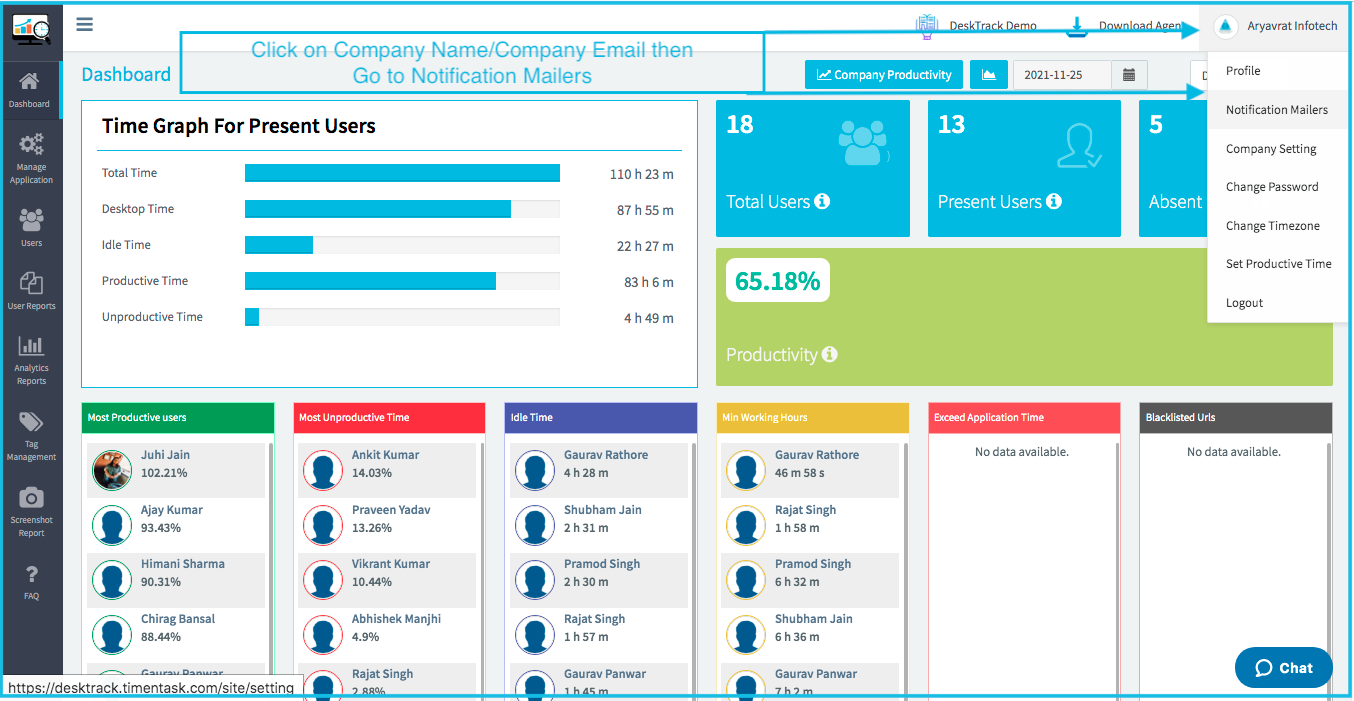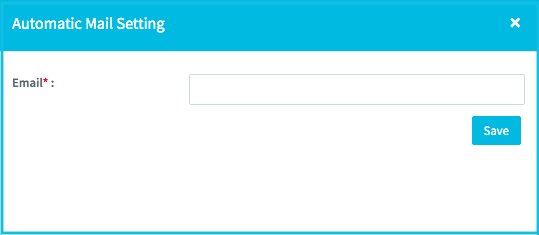We all know our Admin’s don’t have sufficient time to log in on the web and check to report of all users they need simply an email of user’s previous day’s report on their respective emails.
DeskTrack have an option in which you can enable the Automatic Mail Reporting for your multiple numbers of admin
What kind of mailing report DeskTrack has?
Attendance Report
In this report, you will get the report of all of the present users of yesterday. You will get the following details of your employees
- First Activity of the day (Login Time)
- Last Activity of the day (Logout Time)
- Last Sync- Time till data has last synced on the web
- DeskTop Time- User’s actual working time on the system (Productive Time + Unproductive Time)
- Idle Time- Time when the user is not doing any activity on the system
- Productive Time- Time which user is spent on working on the productive application
- Unproductive Time- Time which the user is spent on working on the unproductive application
- Productivity percentage- Productivity percentage of the user. How to calculate productivity percentage

Application Usage Summary
In this report, you will get the details of the top 5 applications which is used by all of your employees yesterday. You will get the below details of your employees
- Name
- Top App used
- Total Time
- Desktop Time
- Idle Time
- Productive Time
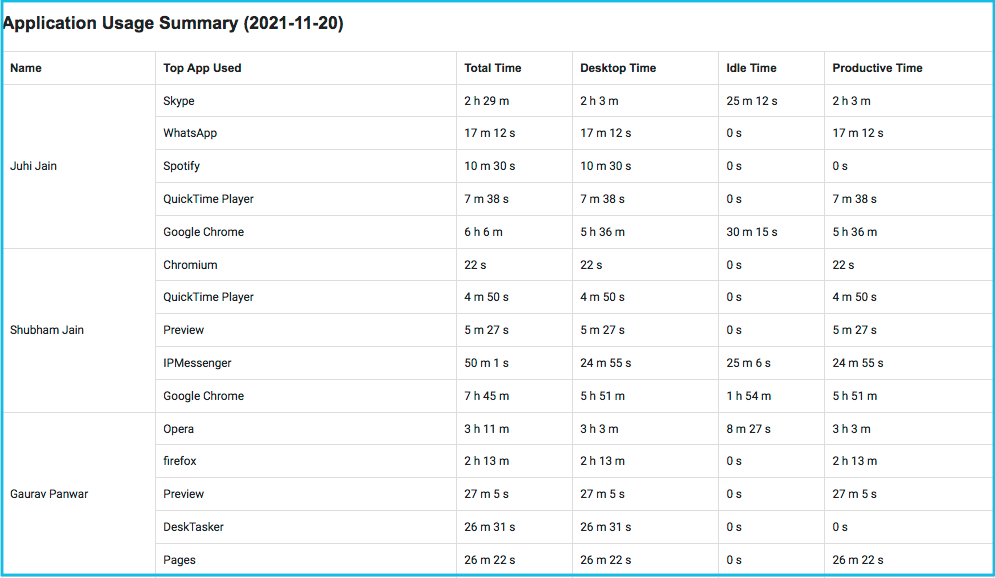
How to enable Automatic Mail Report
- Login to your DeskTrack Account –> Click on Company Name/Company Email then Go to Notification mailer

- Click on the Add Mailer and Click on save

- Now you will receive your all present employee’s report daily on the mail.
Point to remember:
- If the email is added as a user in the account then on mail only that particular user and his mapped team member’s report will be shoot
- By default Application Usage Summary report will be disabled, if you want to start that report then reach the DeskTrack Team or reach us on support@timentask