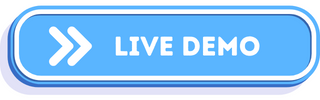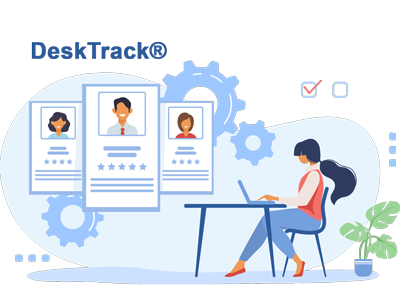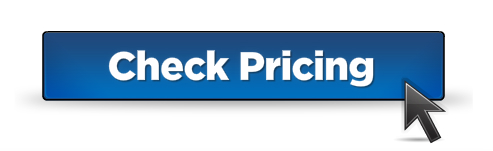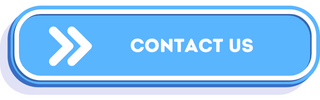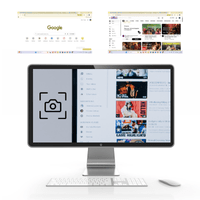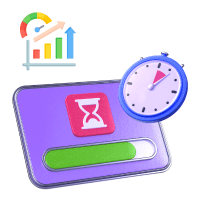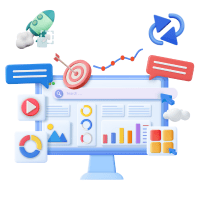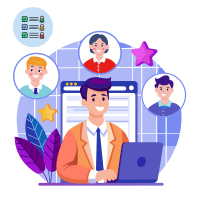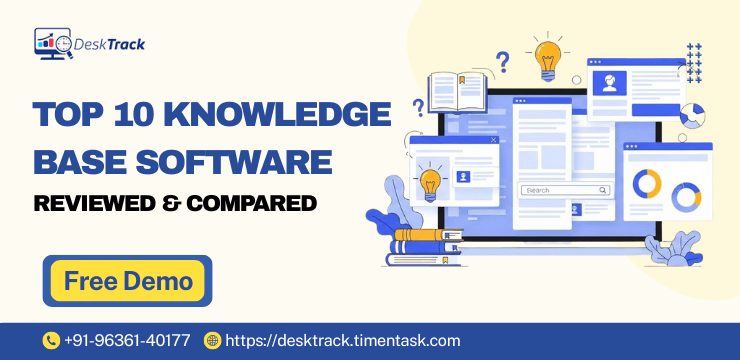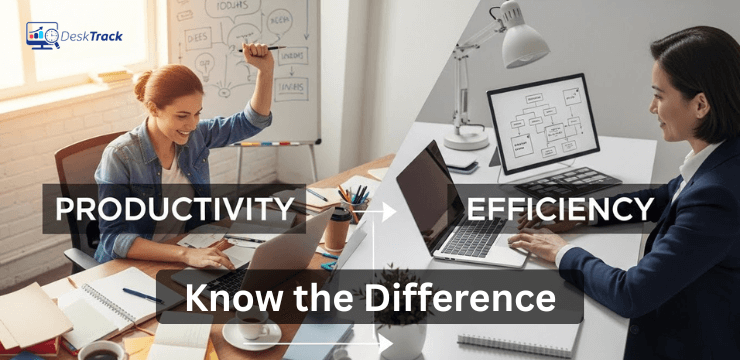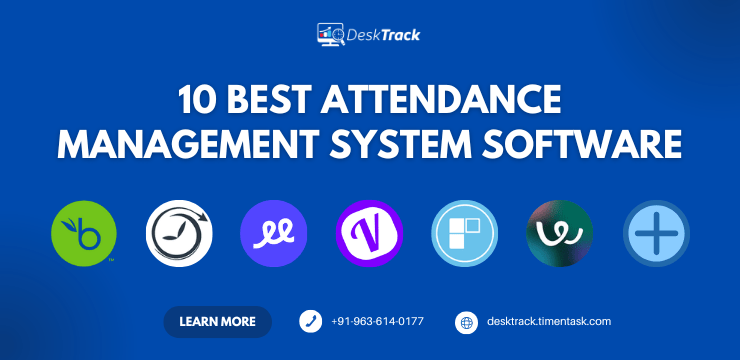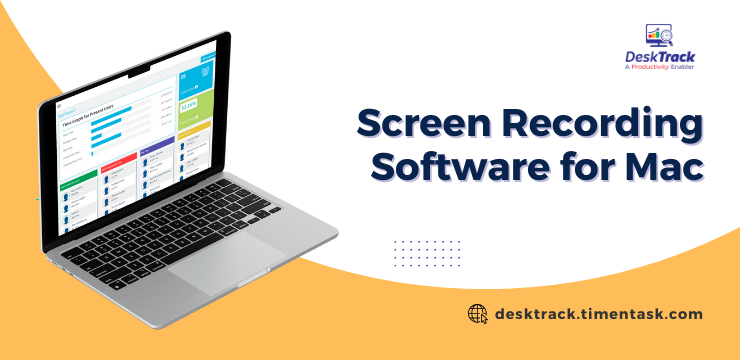
Are you looking for the best screen recording software for Mac in 2025? You are on the right page. Content creators, individuals, and expert professionals in multiple industries use such software or tools to explain a problem, demonstrate a solution, provide commentary, or visualize a point they wish to make. Trust us, it’s much faster and better this way than through emails and chat.
Furthermore, tools for recording screens for Mac are also available for both personal and professional use. Plus, some of them are also available for Windows and other well-known operating systems, which is quite convenient. However, the question is with so many options available in the market, how will you choose your ideal screen capturing tool?
So in today’s post, we will take a look at the top 10 screen recording software for Mac to help you select the best software option. By the end of this post, you will have enough insights to record your macOS desktops like a pro. So, let’s get right into it.
Overview of Screen Recording Software for Mac
Software for recording screens for MacBook is a handy tool for both professional and personal use. What it does is flexibly record your macOS screens with a plethora of features and customizations. As we mentioned before, such tools are great for explaining problems, demonstrating solutions, providing commentaries, or visualizing points you wish to make. Generally speaking, the software provides you with useful features including:
- Audio and video recording
- Screenshot capturing
- Editing
- Sharing desktop recordings
- Adding pre-built audio, video, templates, and other elements from the asset library
- Recording webcam input
Read Also: Top 10 Screen Recording Software for Windows
Factors to Consider When Choosing Screen Recording Software for Mac

After overviewing screen recording software for Mac, one thing is clear. The tools are convenient. However, how will you decide, which one of the options is the most handy for you? Here are a few considerations for choosing your ideal screen-capturing tool.
1. Screen Recorder Options
The best screen recorder for Mac for you will have the ideal desktop recording options as per your requirements. The bottomline is to accordingly choose the right tool, which comprehends whether you want to capture fullscreen, a specific area, or something else.
2. Editing Functions
One of the most essential features to look for in your screen recording software for Mac is the editing options. Since you would want to edit mistakes, add additional sound, trim the recording, and so on, editing features are key.
3. User-Friendly Interface
The idea behind buying dedicated software is that it becomes easy for recording screens on Mac. However, that will not happen if you are fiddling with finding the right feature at the right time. In our context, a user-friendly interface includes:
- Minimalistic interface
- Easy navigation
- Sleek interface design
- Feature-rich but not feature-intensive
4. Sharing Options
Another thing to look for in screen recording software for Mac is the sharing options. These days, it’s essential to be able to easily share videos on multiple platforms. So, the ideal screen capture software will have features for multi-format and platform sharing.
5. Price
Another thing to look for in a Mac screen recorder with audio is its price. Mostly, you will get the job done with free software or the free versions. However, if you need advanced features, we recommend having a budget. Trust us, it’s worth every penny.
How to Screen Record on Mac?

The best way to record your macOS desktops is to use screen recording software for Mac. However, if you don’t have it, you can always use one of the effective methods we provide.
- One way is to use QuickTime Player to record your screens. The software comes pre-installed on most Apple devices. So that too is added convenience.
- Alternatively, you can open the screenshot toolbar by pressing command + shift + 5. From there, you can capture your entire screen or a portion of it.
- You can also use third-party software, tools, and/or applications, which are cheaper and do a decent desktop recording job.
However, these methods don’t provide advanced features such as editing. Plus, you cannot expect high-quality recording screens for Mac when using these techniques.
Best 10 Screen Recording Software for Mac in 2025

Don’t have time to search for your ideal screen recording software for Mac? Not to worry, we shortlisted the best 10 options for you to help you save time and get started with desktop recording right away.
- DeskTrack
- Camtasia
- Screencast-O-Matic
- ScreenFlow
- OBS Studio
- Movavi
- ScreenRec
- TinyTake
- Loom
- Snagit
1. DeskTrack
DeskTrack’s software for recording screens for MacBook provides you with intuitive features to output high-quality screen captures. Furthermore, you will get customizable features and configurable screenshot settings to make the tool work according to your needs.
Key Features:
- Customizable features
- Seamless integrations
- Configurable screenshot settings
- Real-time tracking and monitoring
- Easy to use
- Available for multiple operating systems including Android and iOS
| Best For | Initial Pricing | User Rating |
| Best overall | $5.99/user/month | 5/5 |
2. Camtasia
Camtasia is one of the top screen recording software for Mac. This popular video editing software provides a comprehensive set of features, making it handy. With Camtasia, you can easily capture/record screens, use a webcam, and add narration.
Key Features:
- Simultaneous webcam and screen capturing
- Can capture both microphone and system audio
- Allows you to highlight essential screen features on the go
- Templates, effects, and other assets available
- Easy start/stop recording
| Best For | Initial Pricing | User Rating |
| Simultaneous webcam and screen capturing | $299 | 4.6/5 |
3. Screencast-O-Matic
Another one of the top screen recorders for Mac in 2025 is Screencast-O-Matic. Its comprehensive editing tools and built-in asset library enhance the final output. However, what sets it apart is that you can capture your screen, webcam, or both simultaneously.
Key Features:
- Built-in video, images, and sound library
- Beginner-friendly user interface
- Easy to create and upload to YouTube
- Screenshot toolbar option
| Best For | Initial Pricing | User Rating |
| Built-in video, images, and sound library | $3/month | 4.3/5 |
4. ScreenFlow
This screen recording software for Mac has got you covered with essential features. Beyond a desktop recorder, this professional-grade video editing software provides MacBook users with comprehensive features including a user-friendly interface, annotations, animations, and transitions to add to your recording.
Key Features:
- Professional-level screen capturing and editing
- Multi-channel audio mixing
- Seamless integrations
| Best For | Initial Pricing | User Rating |
| Professional-level screen capturing and editing | $169 for one user | 4.5/5 |
Read Also: 15 Best Computer Tracking Software in India for 2024-2025
5. OBS Studio
This free and open-source screen capturing tool provides MacBook users with comprehensive features for recording and/or live streaming desktops. OBS Studio is ideal for gamers, professionals, and content creators to capture, edit, and share videos. Don’t have a macOS? OBS Studio can also record Windows screens.
Key Features:
- Free and open source with an active community
- Customizable audio and video capturing settings
- Real-time audio mixing
- Useful third-party plugins are available
| Best For | Initial Pricing | User Rating |
| Free and open source with an active community | Free forever | 4.6/5 |
6. Movavi
Movavi is one of the best screen recorders for Mac for creating tutorials, presentations, and more. Furthermore, we like how easy it is for you to start and stop recordings while tweaking the settings on the go.
Key Features:
- Scheduling features for convenient start/stop screen capturing
- Multiple output formats and options
- Simultaneously record screen and webcam
- Screenshot toolbar function
- Record system audio or a microphone
| Best For | Initial Pricing | User Rating |
| Scheduling automated recordings | $49.95 for an annual business subscription | 4.5/5 |
7. ScreenRec
This screen recording software for Mac helps you speed up your workflows with the automatic start/stop recording feature. Plus, you can also share the final output within a few clicks. Furthermore, you don’t need to worry about running out of storage as it’s on them. I.e., cloud storage.
Key Features:
- Real-time annotation
- Provides instantly shareable links after recording is done
- Unlimited and secure cloud storage
| Best For | Initial Pricing | User Rating |
| Real-time annotation | Free forever | 4.8/5 |
8. TinyTake
Record screens, capture screenshots, annotate, and highlight specific desktop areas from a single Mac screen recorder with audio. What we like about it is the straightforward user interface for quick screen capturing.
Key Features:
- Can record up to 2 hours at a time
- Record fullscreen, tab, window, or a specific region
- Customizable shortcut keys
- Save on the Cloud or create instantly shareable links
| Best For | Initial Pricing | User Rating |
| Recording up to 2 hours | $29.95/year | 4.3/5 |
9. Loom
For starters, this screen recording software for Mac also provides you with asynchronous video chat features. Plus, another useful feature of Loom is that you can also annotate and highlight in real-time while recording. Talking about convenience, it works on any device with an internet connection. Also, did we mention that it makes it handy for your audience to view your desktop recordings without the need to register or log in?
Key Features:
- Simultaneous screen, audio, and webcam recording
- Real-time drawing and highlighting while recording
- Seamless integrations with internal communication tools
- Easy sharing options
- Available for both desktop and smartphone devices
| Best For | Initial Pricing | User Rating |
| Simultaneous screen, camera, and audio recording | $12.50/user/month | 4.7/5 |
10. Snagit
This software for recording screens for MacBook has comprehensive features including a user-friendly interface for trimming, adding effects, or using a template for uniform screen captures. Furthermore, you can directly share videos to popular platforms or store them on the cloud.
Key Features:
- Panoramic scrolling capture
- Easy sharing integrations
- Screenshot toolbar
- Document your workflow
| Best For | Initial Pricing | User Rating |
| Panoramic scrolling capture | $49.95 | 4.6/5 |
Read Also: Top 10 Office Management Software for Your Business
Do More Than Just Screen Recording for Mac With DeskTrack
DeskTrack is not only the best screen recording software for Mac but it can also do more when installed on your computer systems.
Primarily, a time tracking, productivity tracking, project management, and employee monitoring software, it provides you with:
- Customizable features
- Configurable screenshot monitoring
- Real-time tracking and activity monitoring
- Real-time Reporting and analytics
- Easy employee scheduling
- User-friendly interface and more.
Conclusion
We hope that now you have wrapped your head around screen recording software for Mac and how it helps you create brilliant presentations, explainers, demonstrations, audio commentaries, and/or visualizations. MacBook screen capturing tools provide you with a plethora of features to record, edit, and share your screens to get your point across quicker than chat or email. Moreover, you also need the best screen recorder for the desired results for which you can either follow a few steps or check expert shortlists to save time. Although there are also other simple ways to record your Mac desktops, they don’t provide high-quality outputs and other features. Speaking of which, what if you need more than just desktop recording? DeskTrack provides you with the most intuitive features to capture screens and advanced features to monitor your employees.
Frequently Asked Questions (FAQ)
Q. How Can You Record Your Screen on Mac Without an App?
Ans. The best way to record your MacBook desktops is to use screen recording software for Mac. However, if you don’t have one, you can also follow these steps.
- Press command + shift + 5 on your keyboard.
- The screenshot toolbar should show up.
- Select your desired options.
- Under the microphone check the Mac microphone or external microphone
- Click record to start recording your screen.
Q. What is the Shortcut for Recording a MacBook Screen?
Ans. To record your MacBook screen without screen recording software for Mac, press command + shift + 5, which will bring up the screenshot toolbar. From there, you can video your entire screen or a portion of it.
Q. Which are the Best Software Solutions to Record MacBook Screens?
Ans. To help you save time in choosing your ideal screen recording software for Mac, we shortlisted 10 of the best options below.
- DeskTrack
- Camtasia
- Screencast-O-Matic
- ScreenFlow
- OBS Studio
- Movavi
- ScreenRec
- TinyTake
- Loom
- Snagit