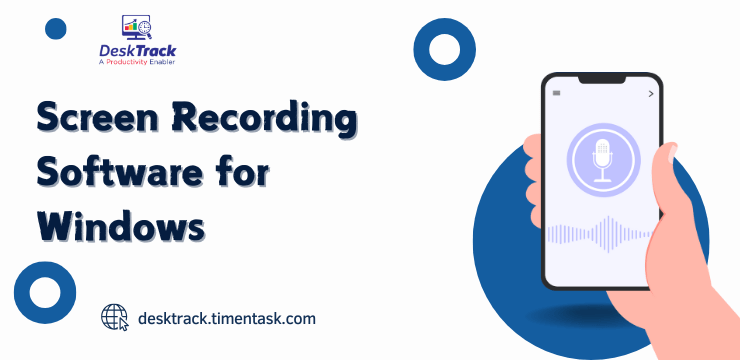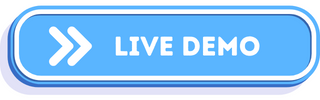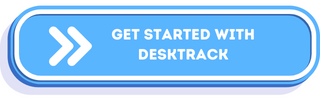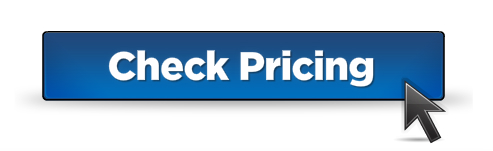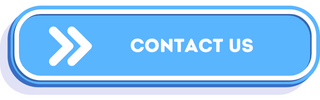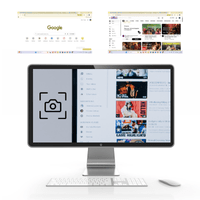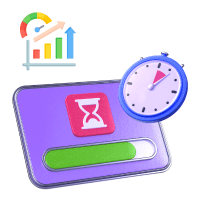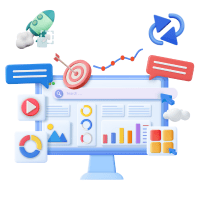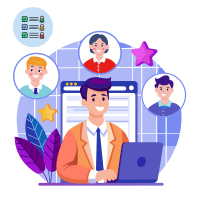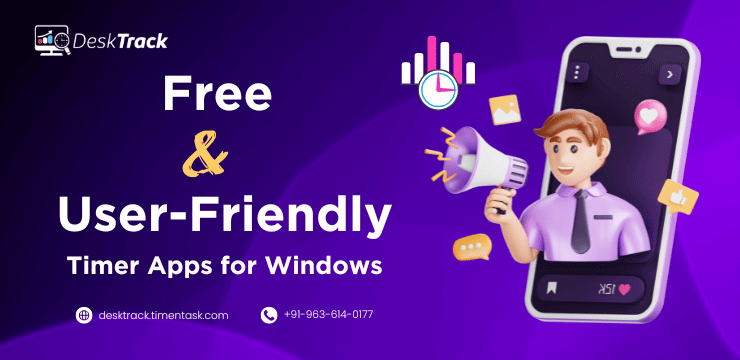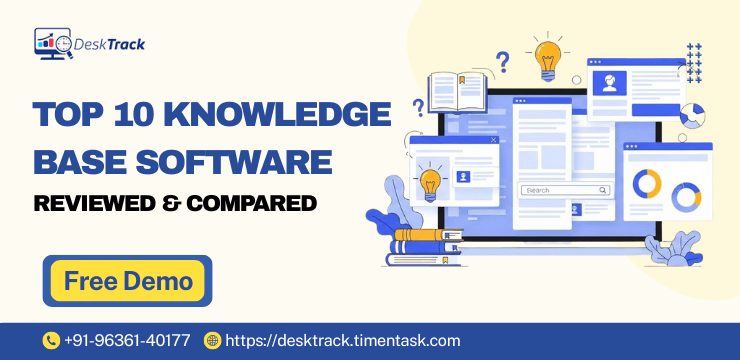Are you searching for the best screen recording software for Windows? Then you are on the right page. Whether for personal, professional, or business reasons, the software will be useful to you in one way or another. Especially, when you need to highlight every mouse and keyboard movement (keystroke) capturing your screen can be a great way to share information with your audience.
Whether you are an educator, presenter, or simply want to capture your screen to get tech support, the Windows software for recording screens is the right tool. Besides helping you capture your screen for any purpose, the software also saves you valuable time in certain situations, such as a quick urgent demo of your software product or a surprise live stream.
Plus, what we like about it is whether you are okay with minimalistic features or can pay to get additional functionalities, there are all kinds of software solutions available. Moreover, by the end of this post, you will have all the information about the top 10 best screen recording software for Windows and many useful insights.
What is Screen Recording Software for Windows?
Software for recording screens for PC Windows is a set of Windows tools, applications, and programs that can record anything happening on your screen. Additionally, you can also add narration or capture an image for context. Furthermore, you can also edit and share your desktop captures online or offline. Overall, the software is handy for:
- Creating video tutorials.
- Sharing video gameplay recordings.
- Capturing video calls.
- Making remote presentations.
Read Also: 15 Best Computer Tracking Software in India for 2024-2025
How to Screen Record on Windows?
When trying to video your computer’s desktop screen, then screen recording software for Windows is a much better option than using your digital camera. The biggest advantage is that there will be no jittery rainbow lines in the final output. However, how does the software work? You need to only follow these few steps.
- Set up the options of your screen recorder including frame rates and resolution.
- Select the screen area to record or capture the entire screen.
- Click the play/record button to begin capturing. To stop, you need to press the stop button. Some advanced software solutions even let you pause the recording.
- Use shortcuts to speed up the process.
- Edit your final recording, export, and share online and/or offline.
What Makes the Best Screen Recording Software for Windows?

The best tools for recording desktops make it easy and simple for you to show how things work and don’t work. Plus, for employers, it also helps them monitor their employees’ activities for productivity.
Furthermore, for the new generation, these are great applications for live streaming online. Overall, different people will be looking for different things. Based on that, we listed the elements that make the best apps for recording screens.
- The flexibility of full and/or partial screen capturing.
- The option to layer webcam video over the desktop capturing.
- Simultaneous system audio and microphone recording.
- Built-in video sharing and/or convenient exporting tools.
- A user-friendly and/or intuitive user interface.
- Affordable value-for-money plans.
Read Also: Top 15 Employee Scheduling Software for Businesses in 2024
How to Select the Best Screen Recording Software for Windows?
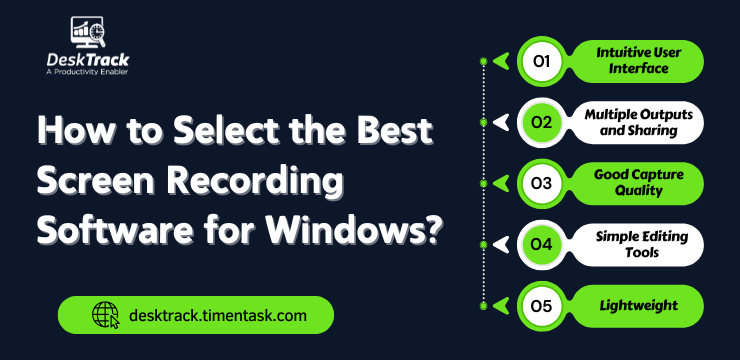
So, we discovered what makes the best screen recording software for Windows. However, how will you choose one that’s the best as per your requirements? For starters, these are the features you need to look for.
1. Intuitive User Interface
The first thing you need to look for in screen capturing software is an intuitive user interface. Here’s what it should include.
- A user-friendly interface.
- Easy navigation.
- Feature-rich but not feature-extensive and/or feature-intensive (too many features for even tech geniuses to handle).
- Modern user-interface design, which is interactive and immersive.
2. Multiple Outputs and Sharing
If you are recording your desktop with the screen recording software for Windows, then you will share it. Especially, if your career requires it, you will share it on multiple online and offline platforms. However, here’s the catch. Not all platforms support the same video format such as MP4. That’s why the software must allow you to save the capture in multiple formats.
3. Good Capture Quality
Another thing to look for in your Windows screen capture software choice is the capability to produce good-quality screen recordings. However, don’t get your hopes too high with HD quality in mind. But by good capture quality, we mean.
- Non-blurry videos.
- Minimalistic video and audio noise.
- No annoying auto-focus.
- A good buffer.
4. Simple Editing Tools
Common sense says that you should never share all that you capture onscreen. For example, if there’s a 10-minute game session recording, it won’t be without bloopers including you taking a break or your parents interrupting you mid-session. So, you will want to crop that unnecessary part off. That’s why, the screen recording software for Windows of your choosing must also have simple editing tools.
5. Lightweight
The software for capturing screens you choose must also be lightweight. It means that there needs to be minimalistic system requirements for installation. That’s because let’s face it, not everyone can afford high-spec Windows PCs.
Now that we are done with the feature check, here’s what you need to do next to end up with the best screen recording software as per your needs.
- Check whether you want the software for personal, professional, or business use.
- Narrow down further software solution options by reading genuine reviews.
- Whenever possible, get a free trial. It will let you know whether the real thing is right for you or not.
List of the 10 Best Windows Screen Recording Software
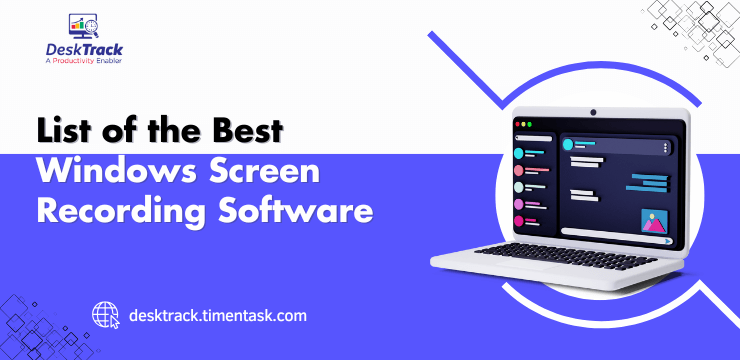
In case you don’t have the time to select the best Windows software for recording screens, a dedicated team for it, or both, then don’t worry. We have got you covered with useful insights including an overview, pros, cons, price, and user ratings to help you select the best screen recorder for yourself.
- DeskTrack
- Free Cam
- ScreenRec
- Movavi Screen Recorder
- Loom
- OBS Studio
- Camtasia
- EaseUS RecExperts
- Wondershare Filmora
- Bandicam
1. DeskTrack
DeskTrack is more than just a screen recorder tool. It is an activity monitoring, project management, time tracking, and productivity monitoring integrated system software. Due to its plethora of unique features and scalability, it’s the best all things employee monitoring software for your field, in-office, and remote teams.
Advantages:
- Real-time screenshots.
- Customizable.
- Intuitive user-interface.
Disadvantages:
- None
| Initial Pricing | User Rating |
| $5.99/user/month | 5/5 |
2. Free Cam
Free Cam is a screen recording software for Windows that provides you with features to capture and edit your screens. Plus, you can also record webcams. Furthermore, what we like about it is that there’s no watermark and/or time limit. Also, did we mention that you can add voiceovers?
Advantages:
- The capability to select the area of the screen to record.
- Capture system sound and/or add audio after recording.
- Cursor highlights.
Disadvantages:
- Features such as simultaneous screen and webcam recording are only available in the paid version.
| Initial Pricing | User Rating |
| Free | 4.1/5 |
3. ScreenRec
ScreenRec is your go-to tool for recording screens if you are looking for user-friendliness. Built to simplify recording tutorials, presentations, and gameplays, this cloud-based platform lets you securely record, store, and share screen captures.
Advantages:
- Single-click audio, microphone, webcam, and screen capturing.
- Get insights into who’s watching your videos and their interaction with them.
- Content encryption.
Disadvantages:
- No video editing features.
| Initial Pricing | User Rating |
| Free forever | 4.8/5 |
4. Movavi Screen Recorder
If you want screen recording software for Windows for capturing audio, and video, and quickly editing before sharing, then the Movavi Screen Recorder is right for you. Plus, did we mention that it allows you to set your screen area to snap?
Advantages:
- Multiple exporting options.
- Simple editing tools.
- The capability to pair with its video editor.
Disadvantages:
- The free version puts a watermark on recorded videos.
| Initial Pricing | User Rating |
| Free | 4.5/5 |
5. Loom
Loom is a popular software for recording screens for PC Windows that supports desktop recording on multiple operations systems and devices including. Plus, you can also draw or annotate your recordings in real-time.
Advantages:
- Real-time annotation.
- Compatible with desktop and smartphone devices.
- Integration with popular communication and productivity tools.
Disadvantages:
- Requires an internet connection to view videos.
| Initial Pricing | User Rating |
| $12.50/user/month | 4.7/5 |
6. OBS Studio
OBS Studio is the screen recording software for Windows that is free and open-source. It’s a video reporting and live-streaming application with multiple options. Overall, it provides all the features to give you precise control over your recording options including frame rates and resolution.
Advantages:
- Advanced customization options.
- Real-time audio mixing.
- An active developer community.
Disadvantages:
- Has too many features, which offer a steep learning curve.
| Initial Pricing | User Rating |
| Free | 4.6/5 |
7. Camtasia
Camtasia is one of the easy-to-use and powerful tools for recording screens for Windows that doesn’t compromise on any feature. Plus, you can also simultaneously record your screen, audio, and webcam, which can be edited later for professional-quality content.
Advantages:
- Capture all or a part of your screen.
- Intuitive editing tools.
- Multiple export options.
Disadvantages:
- Fewer keyboard shortcuts.
| Initial Pricing | User Rating |
| $179.99/year | 4.6/5 |
8. EaseUS RecExperts
What we like about this screen recording software for Windows is the plethora of features it provides you with. However, what makes it stand out are the AI tools that automatically remove background noise and improve video quality. Furthermore, it also provides powerful editing tools for refining your captured video.
Advantages:
- AI video editing tools.
- Advanced green screen.
- Add your watermark.
Disadvantages:
- Two-minute time limit and watermark in the free trial.
| Initial Pricing | User Rating |
| $19.95/month | 4/5 |
9. Wondershare Filmora
Filmora by Wondershare is a well-known high-quality software for recording screens for Windows, which is also a basic video editor. Thanks to its user-friendly interface and a plethora of features, it’s a favorite among beginners as well as experienced content creators.
Advantages:
- Customizable screen capture areas.
- Simultaneously record voiceovers, system sounds, and/or both.
- Schedule recording sessions, show on-screen keystrokes, and highlight cursor movements.
Disadvantages:
- Newer versions lack backward capability.
| Initial Pricing | User Rating |
| $49.99/year | 4.4/5 |
10. Bandicam
Bandicam is the software you need if you are concerned with how your PC will handle screen capture. This software to easily record screens on Windows is lightweight and allows capturing screens without slowing down your computer because of its high compression ratio.
Advantages:
- Real-time drawing and mouse animations during recording.
- Lightweight software.
- Set recording times.
Disadvantages:
- Up to 10 minutes only and a watermark on the free trial.
| Initial Pricing | User Rating |
| $49.97/one-year personal license for one computer | 4.4/5 |
Read Also: Top 10 Best Strategic Planning Software in 2024
Why is DeskTrack the Best Screen Recording Software for Windows?
DeskTrack is the best screen recording software for Windows for your business because of its scalability, flexibility, customizable features, and real-time screenshot features.
As we mentioned before, it’s more than a desktop activity recorder, which provides you with these tools and functionalities.
- Intuitive and user-friendly interface.
- Seamless integrations.
- Real-time screenshots, time and activity tracking, and more.
Conclusion
We hope you have now finally wrapped your head around screen recording software for Windows. To summarize, screen recorders are helpful tools that let you capture all or some parts of your desktop, laptop, or smartphone screens. These tools are your best choice for saving time while streaming gameplays, recording presentations, capturing high-quality software product demos, or any related work. Using these applications is much better than using your video camera to shutter your screens as the latter doesn’t show jittery rainbow lines in the output. Plus, you can also edit afterward to share professional-quality screen captures. That is if you know how to do it all. However, for the best results, you need to choose a desktop capture tool as per your requirements. You can also do that from expert shortlists to save time. But what if you need more than just a PC recording application? We recommend DeskTrack.
Frequently Asked Questions (FAQ)
Q. What is Screen Recording Software for Windows?
Ans. Screen recording software for Windows is a collection of applications, programs, tools, and features, which can record your desktop screens. Additionally, you can also edit and share the screen captures online and/or offline.
Q. How Can You Record Your Screen on Windows?
Ans. To record your PC screen, you need to use screen recording software for Windows. Generally, it takes these steps to capture your desktop, laptop, or smartphone activity.
- Set up the options of your screen recorder including frame rates and resolution.
- Select the screen area to record or capture the entire screen.
- Click the play/record button to begin capturing. To stop, you need to press the stop button. Some advanced software solutions even let you pause the recording.
- Use shortcuts to speed up the process.
- Edit your final recording, export, and share online and/or offline.
Q. Which are the Best Software Solutions for Capturing Windows Screens?
Ans. To help you choose the best software solution for your requirements, we shortlisted 10 of the best screen recording software for Windows for you.
- DeskTrack
- Free Cam
- ScreenRec
- Movavi Screen Recorder
- Loom
- OBS Studio
- Camtasia
- EaseUS RecExperts
- Wondershare Filmora
- Bandicam